Resolution and Bitrate Settings
There are many variables that affect upload and download speeds to and from your devices, both on the stream side as an instructor or a customer watching the live feed.
It's very important that your bitrate is set to a speed lower than what your internet connection's upload speed can handle. If your bitrate is set too high, your video won't be able to upload fast enough, and all of your customers will experience buffering.
- Review the Blurry Video article
- Review the Buffering article
The first step is to run an upload speed test to determine how fast your internet connection is. We suggest using speedof.me. Please run the speed test with your streaming device, in the location where you stream, at the time you stream the most. You may find that speeds vary at different times of the day (eg. day of week, morning and evening peak usage times).
Note: Speed tests are a very rough estimate - Just because a speed test says you have 5Mb/s upload doesn't mean you can upload to anything at a stable 5Mb/s. That's just not how the internet works unfortunately. You're never guaranteed to be able to maintain a stable connection to our servers.
Your "stable" bitrate is more likely about 70-75% of your "estimated" speed test upload (and that's only if you're not being throttled). If anything, a speed test will tell you the theoretical maximum speed that you could stream at under perfectly ideal conditions, but conditions are never perfect.
Source: OBS
Now can follow the recommended settings in the table. Err on the side of caution and choose a low setting. If that goes well, you can try going up a bit until you find what works best for you and your customers.
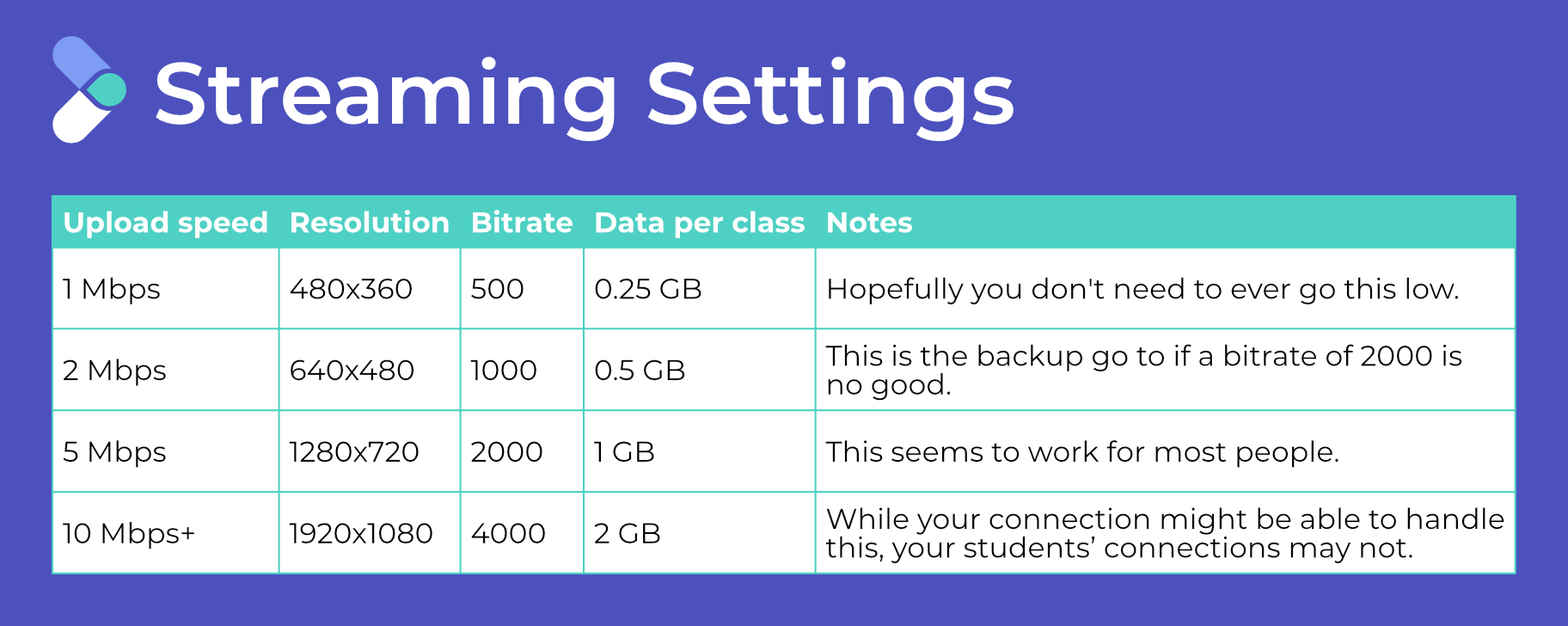
Note that the speeds in the Upload Speed column are the minimum for that bitrate. For example, if you have an upload speed of 1.5 Mbps, you should follow the settings for 1 Mbps. Or if you have an upload speed of 7 Mbps, you should follow the settings for 5 Mbps.
If a larger upload speed is returned, greater than 10 Mbps, we suggest starting with a resolution at 1920x1080 and a bitrate of 4000 Kbps. If any of your customers report buffering you might need to drop this down to a resolution of 1280x720 and a bitrate of 2000 Kbps.
Imagine you have a jug full of water (your upload rate) and and three glasses to fill (your bitrate, resolution and framerate). You must put some water in ALL three glasses. None of them can be 100% full and none of them can be empty. Finding the balance between these three, but select which one can handle a little less.
Note: For My Fit Pro, we generally suggest a Framerate of 30 fps. Then, just adjust Bitrate and Resolution.

