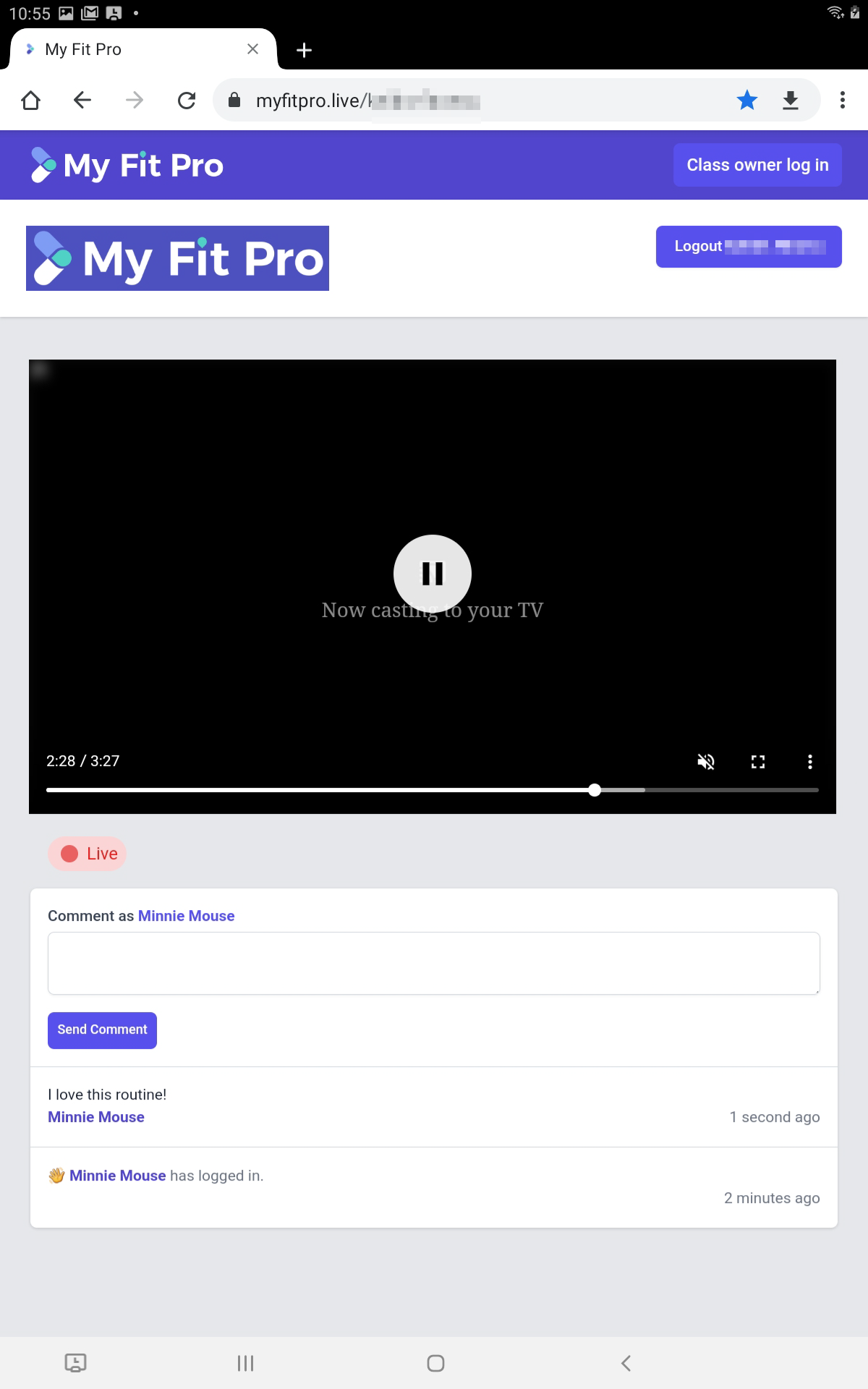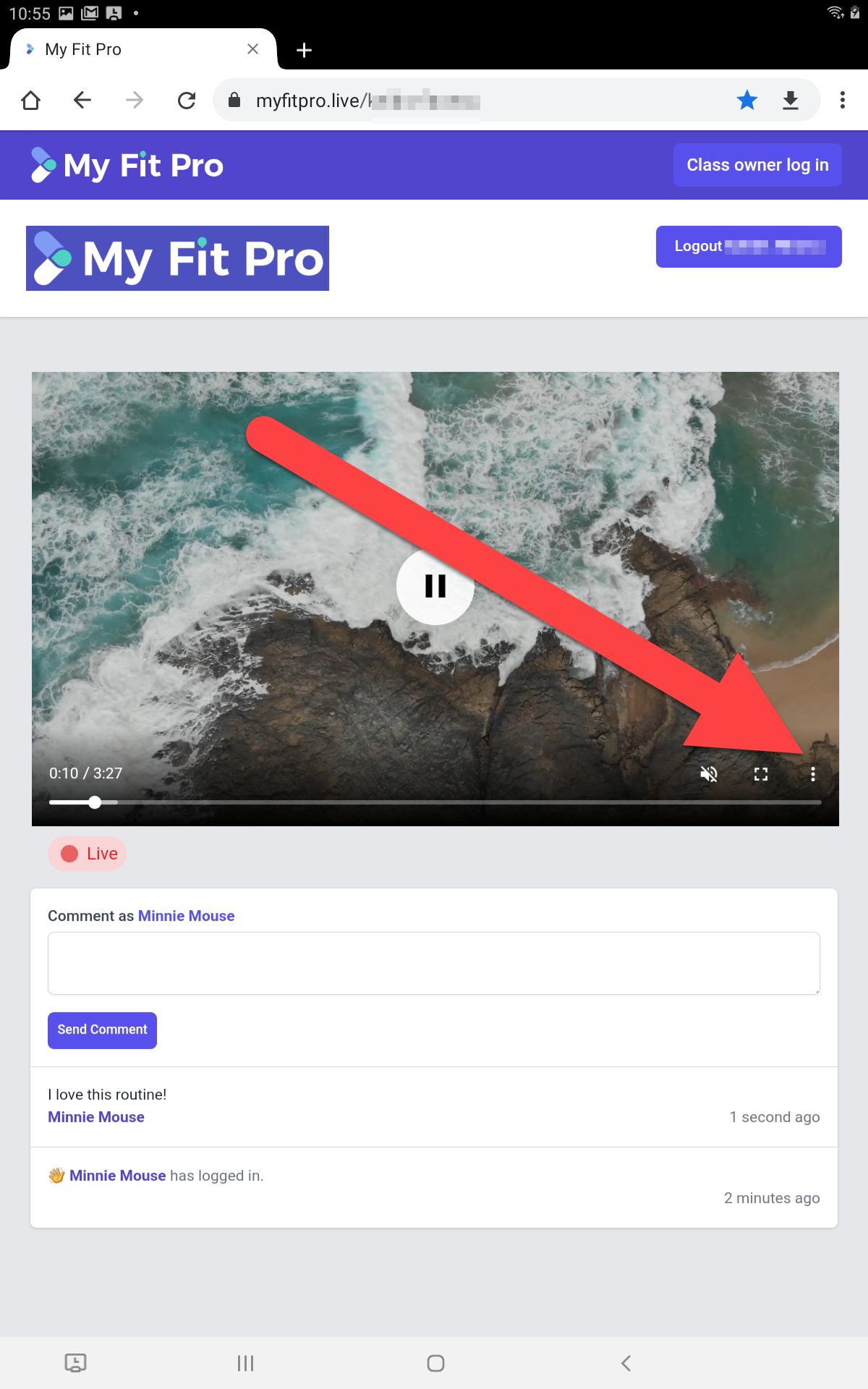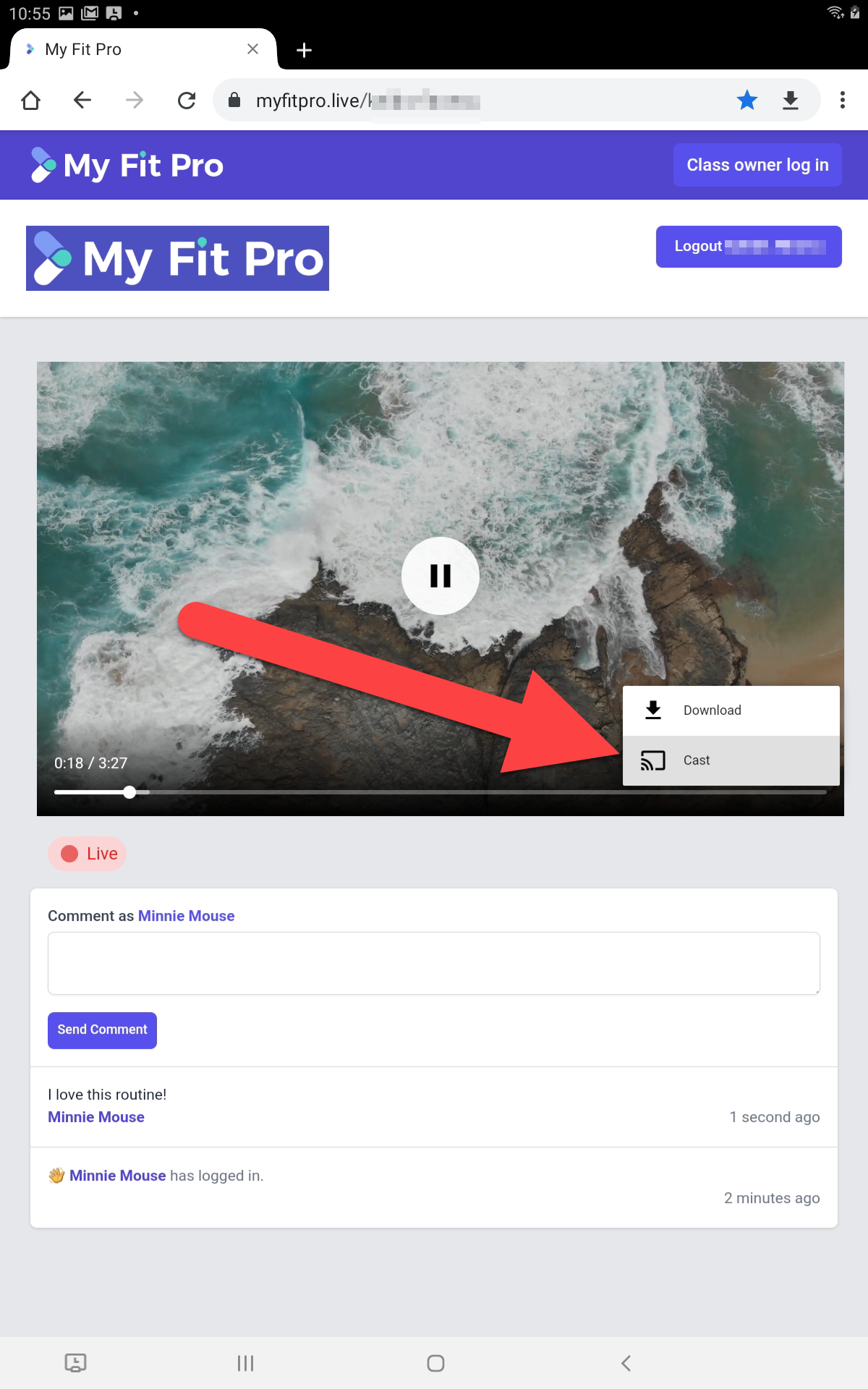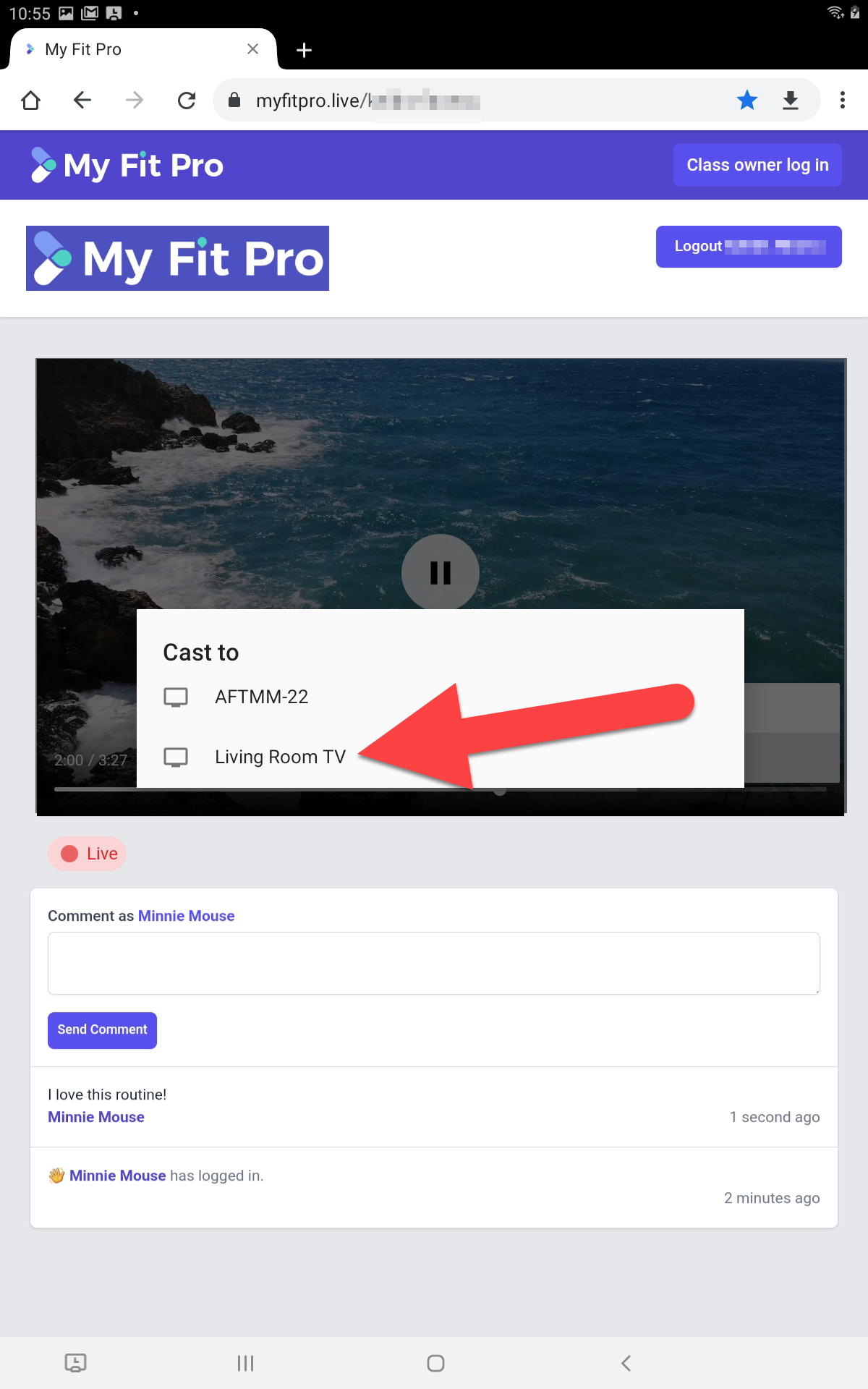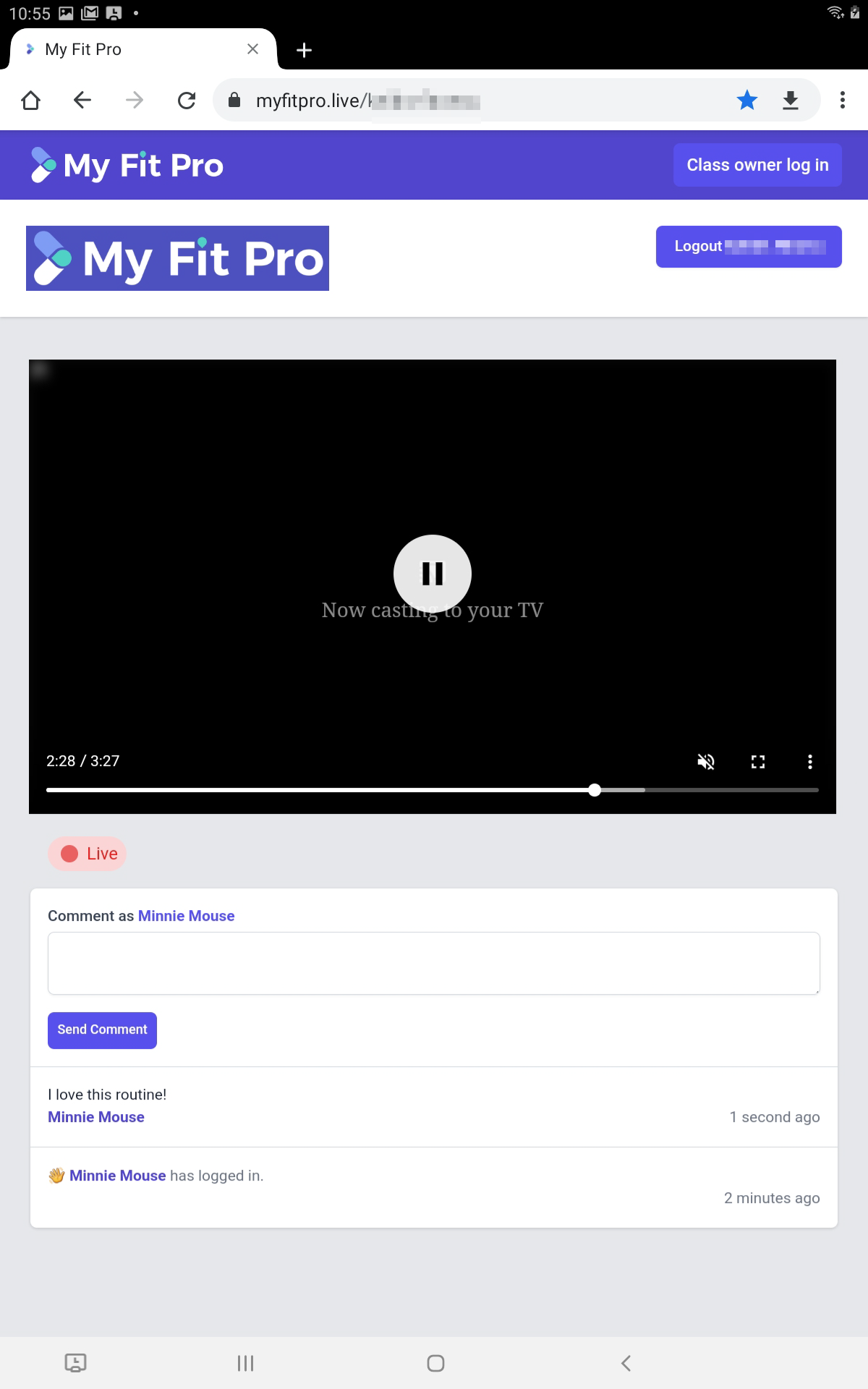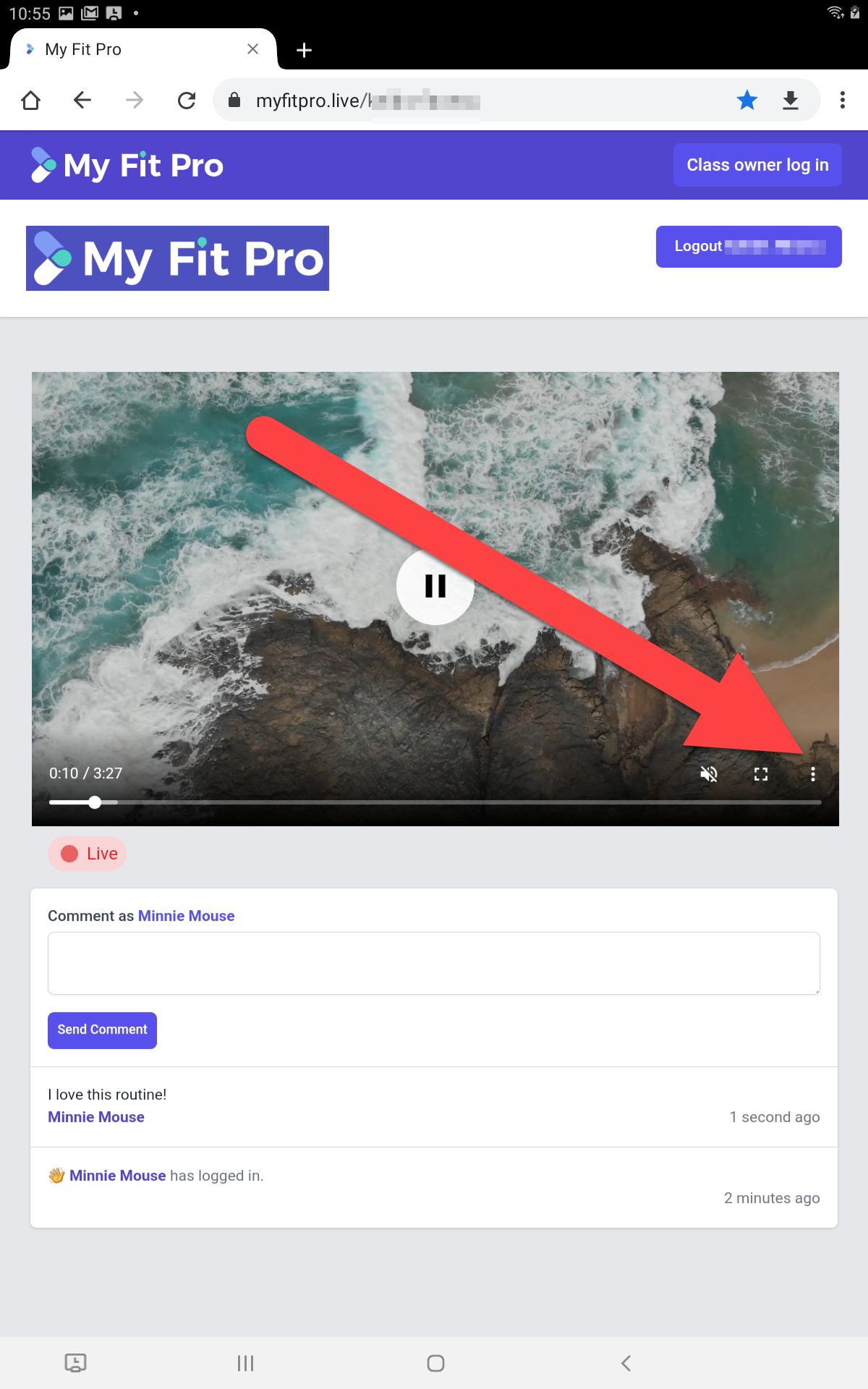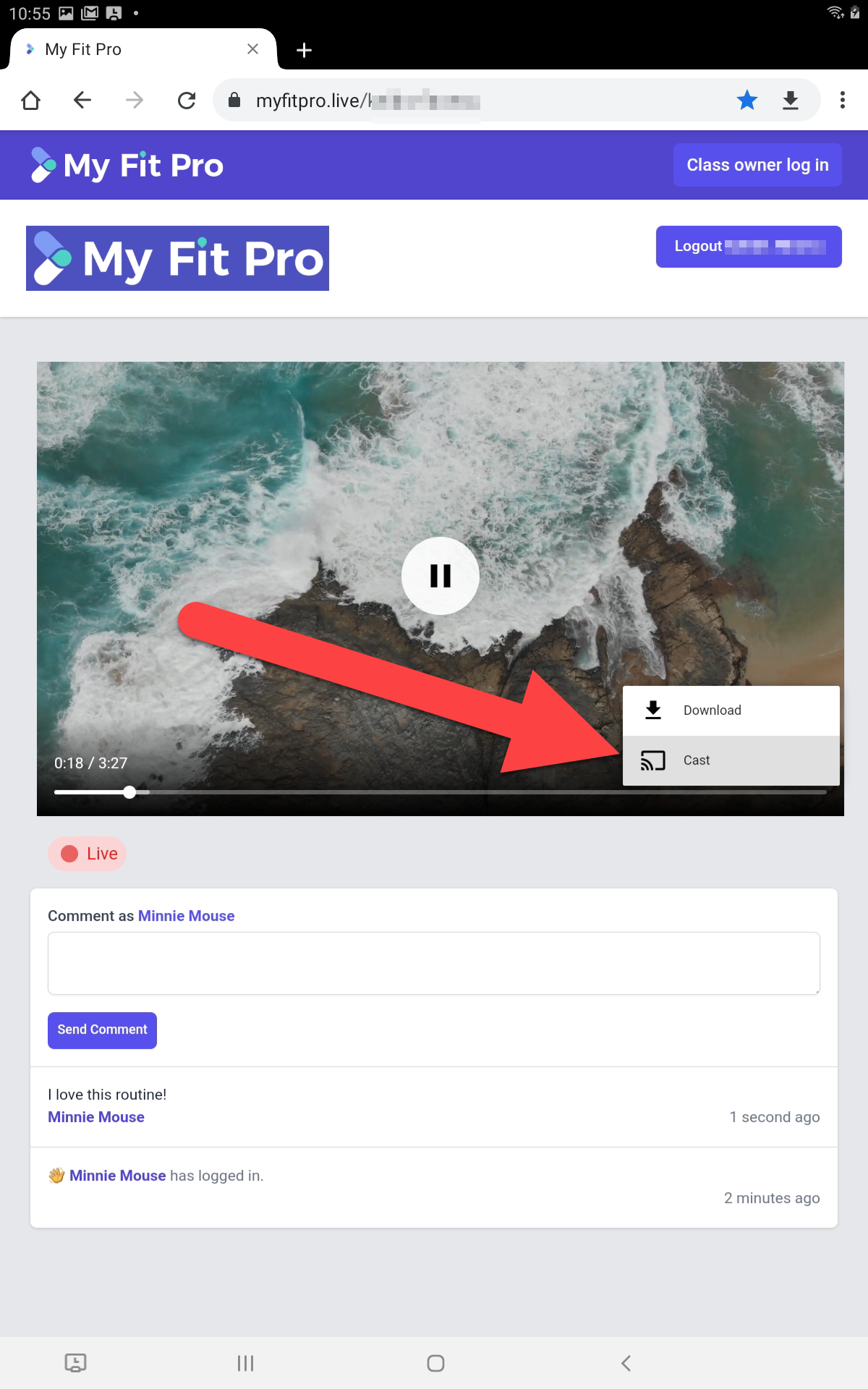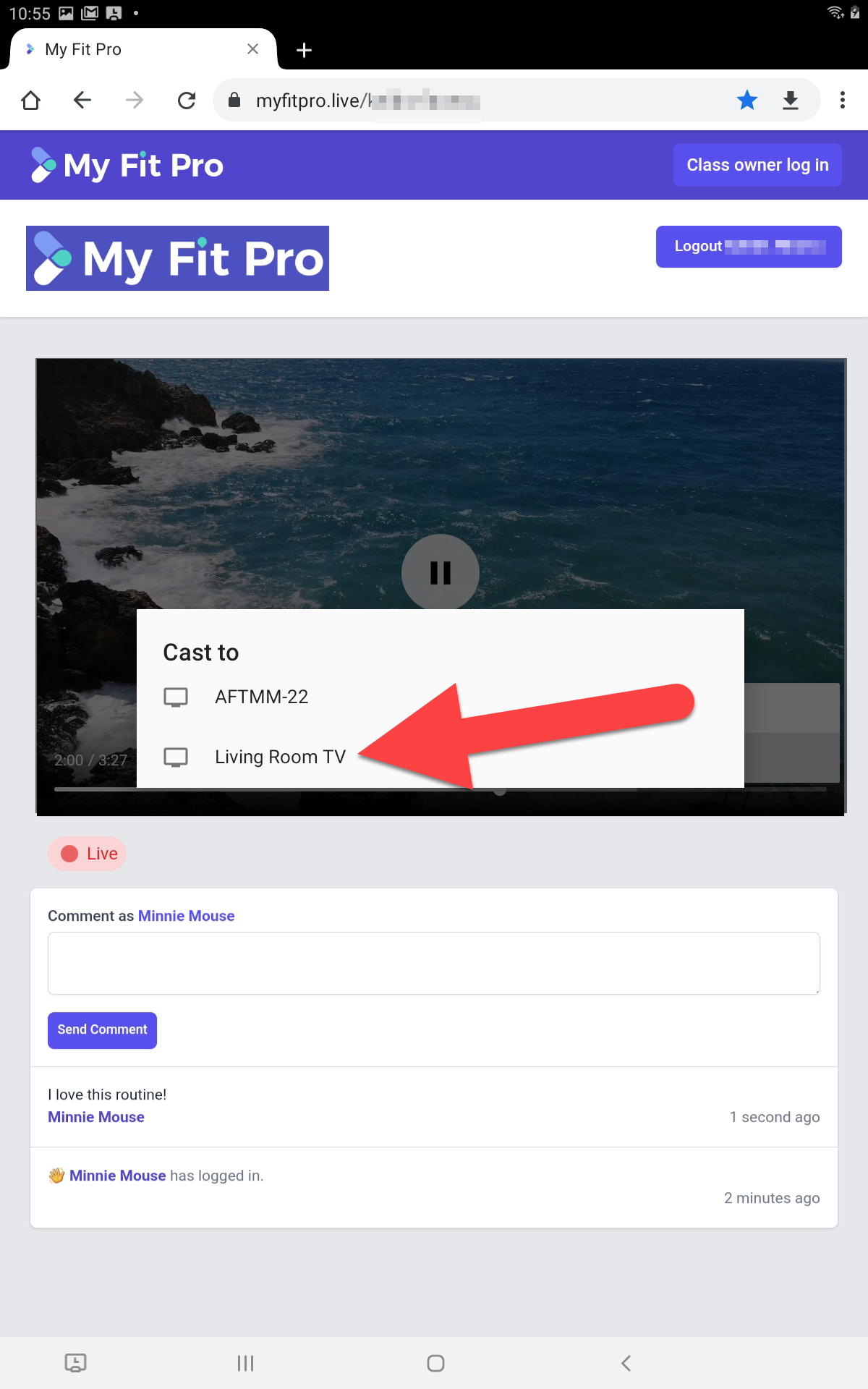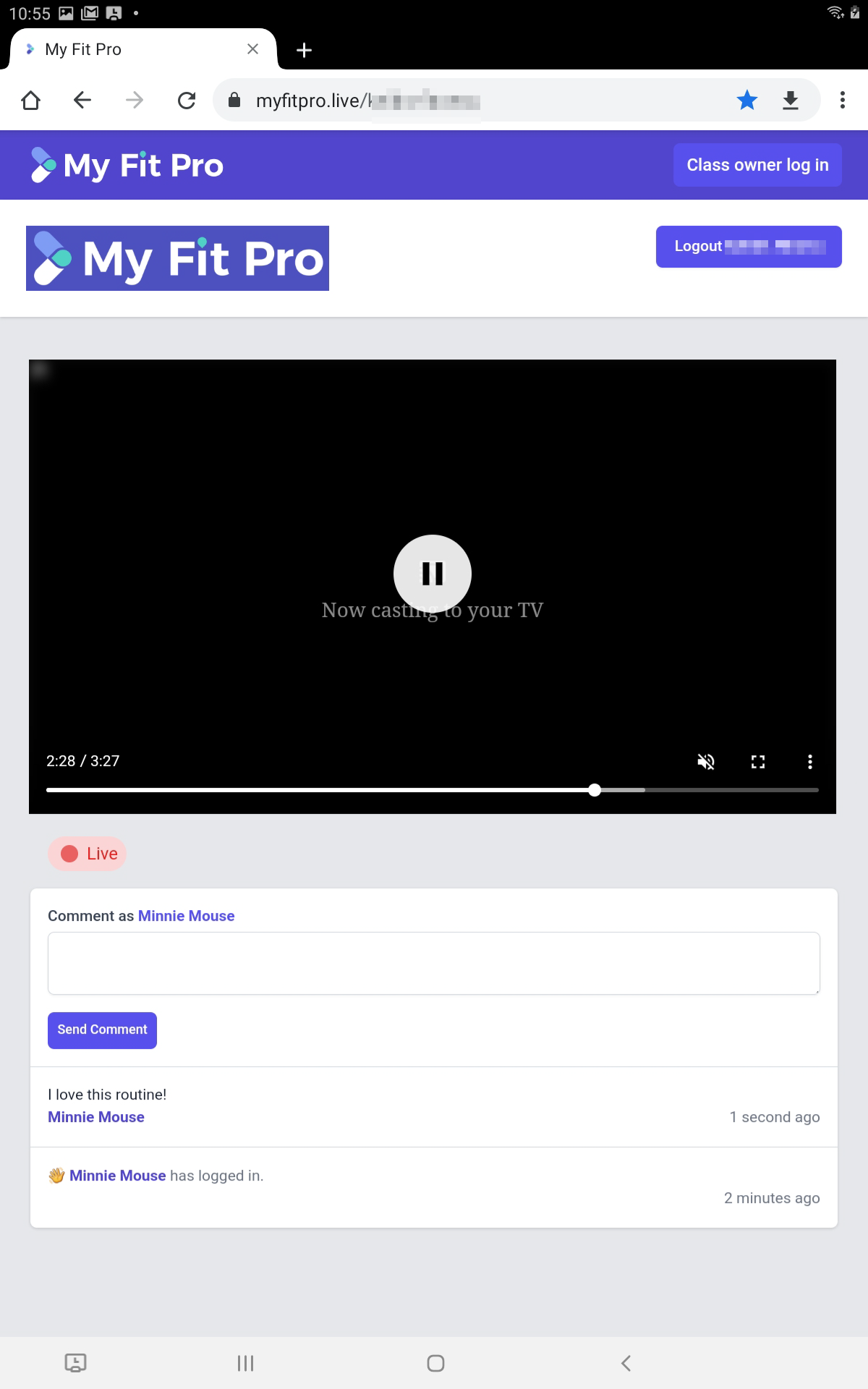Watch from Android to Chromecast
- Follow the instructions to start watching the video from your Android Device.
- When the instructor has started class and you can see the video streaming, press the Options button (three dots) in the bottom right-hand corner of the video player.
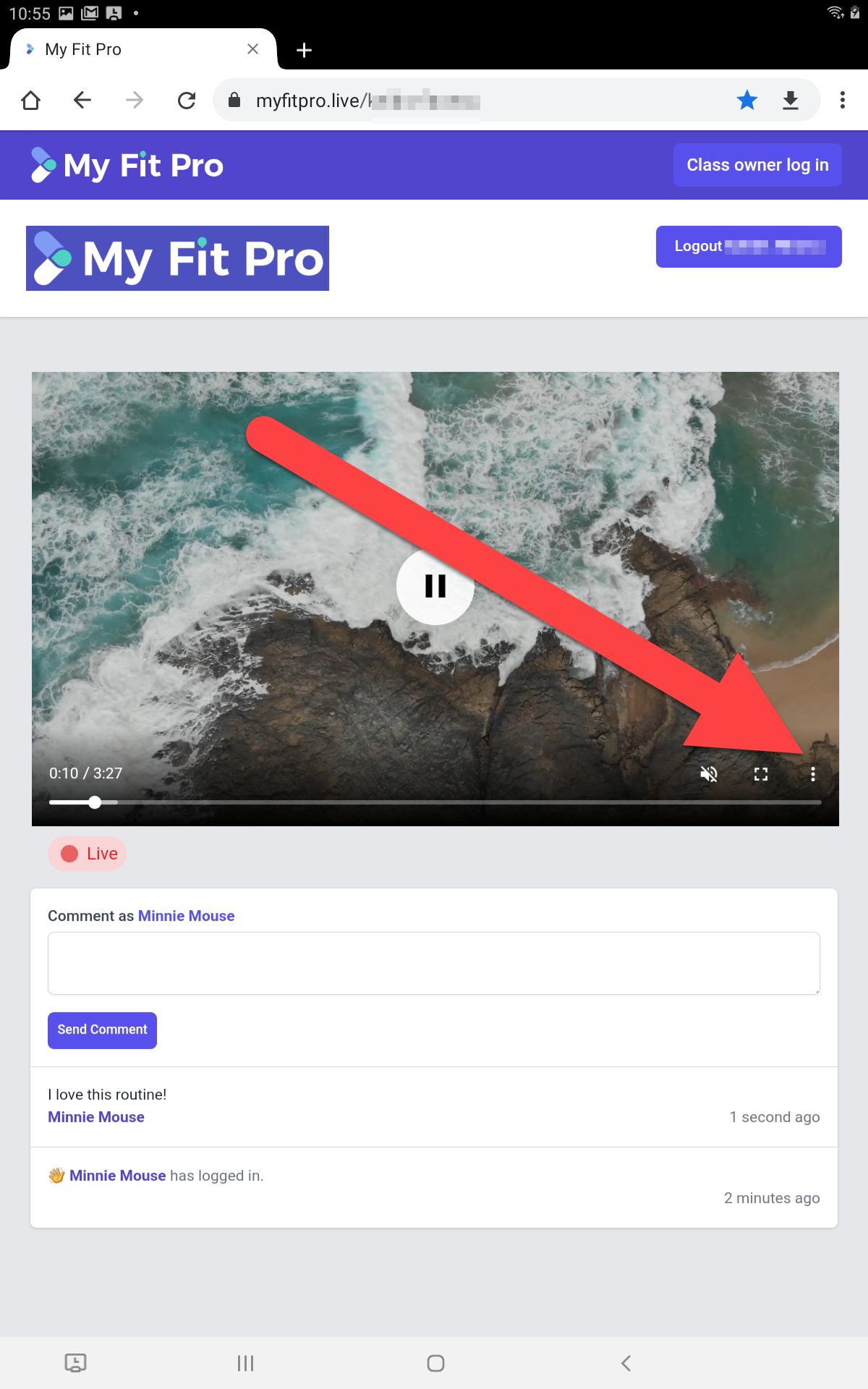
- Press Cast.
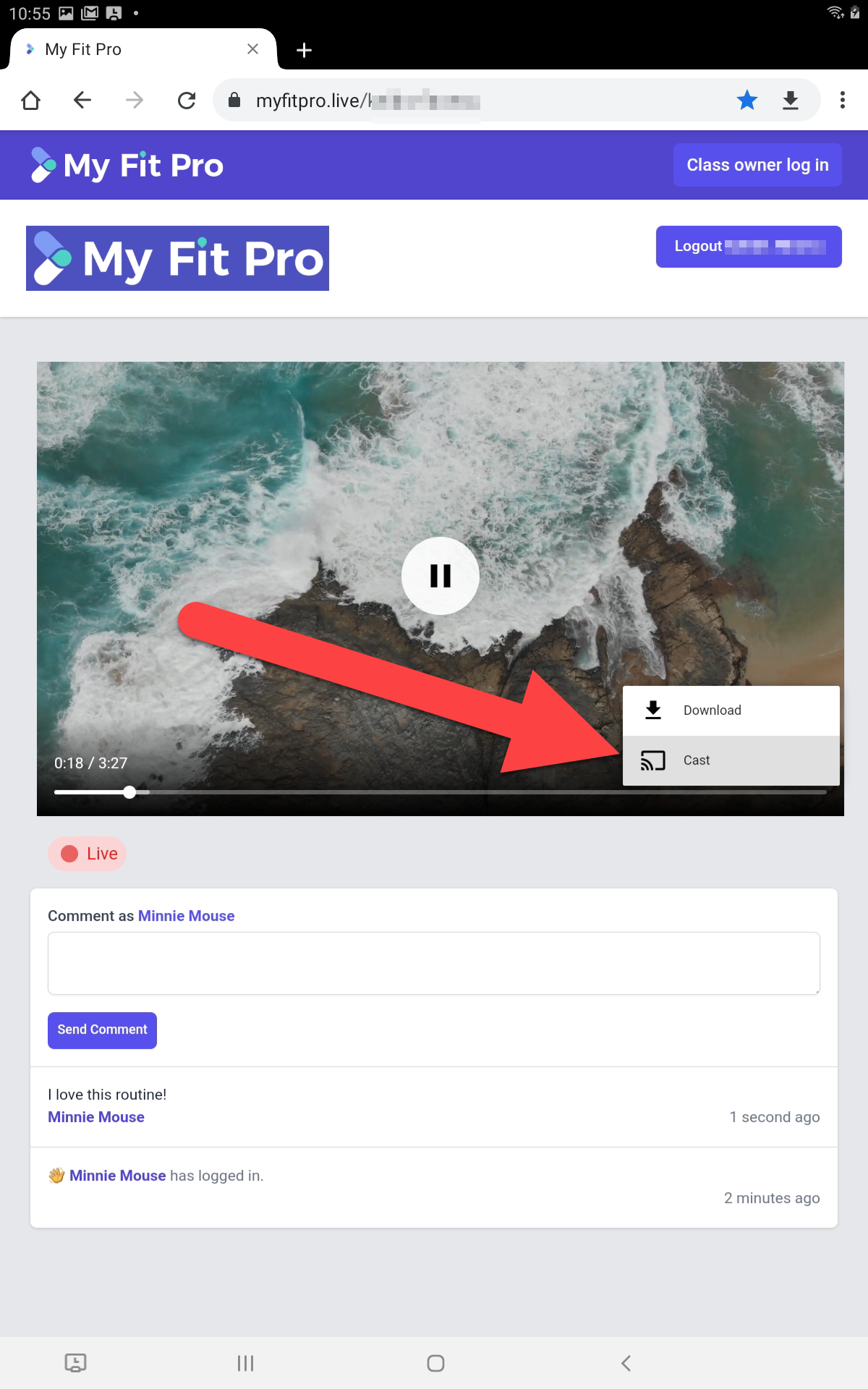
- Chose the device to Cast to.
You will see a list of devices. Press the Chromecast or compatible Smart TV. In this example, we are choosing an Apple TV named "Living Room" TV: 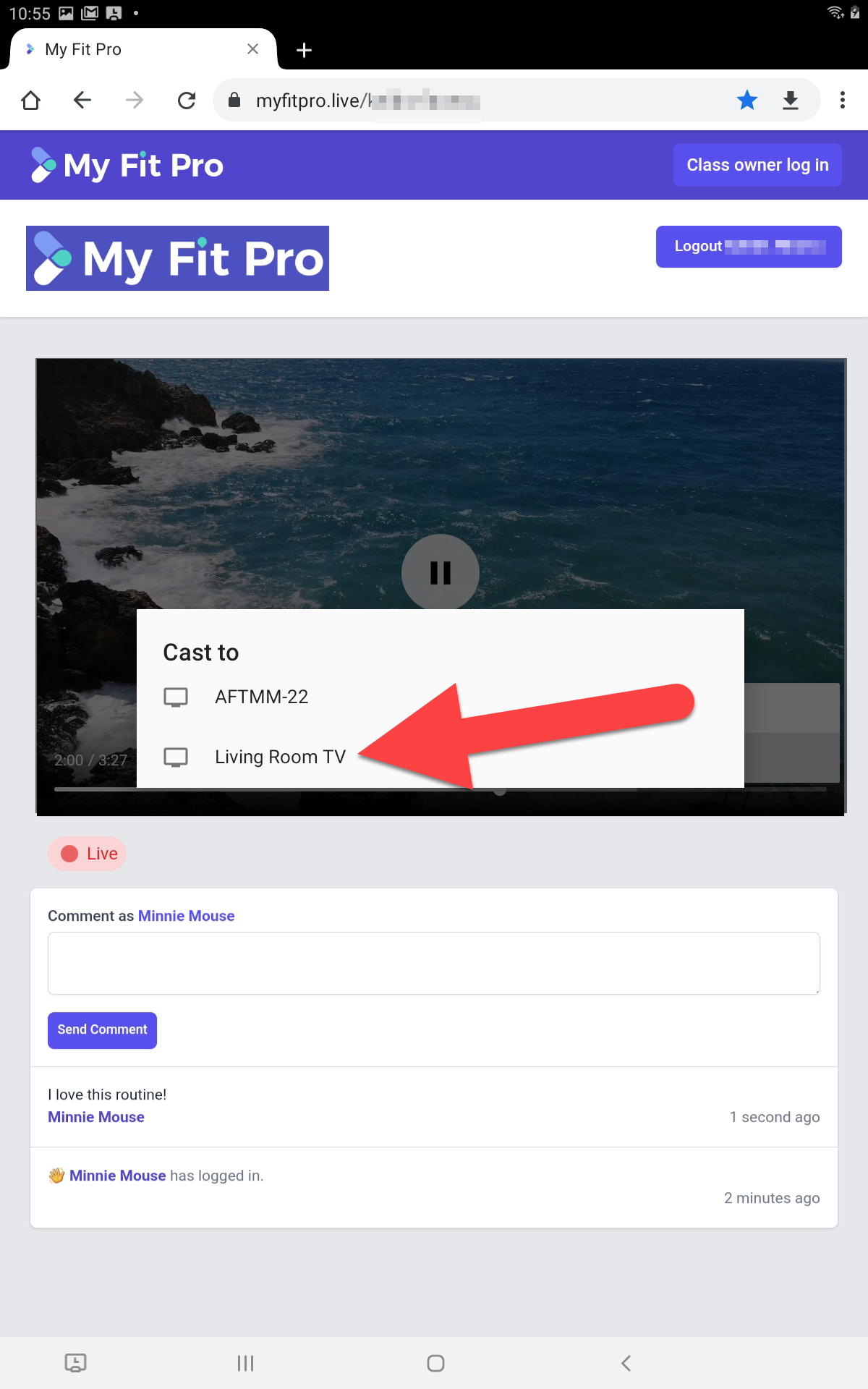
- All done! You show now see on your Android Device that the video has been replaced with a message. The video will now be playing on your TV.