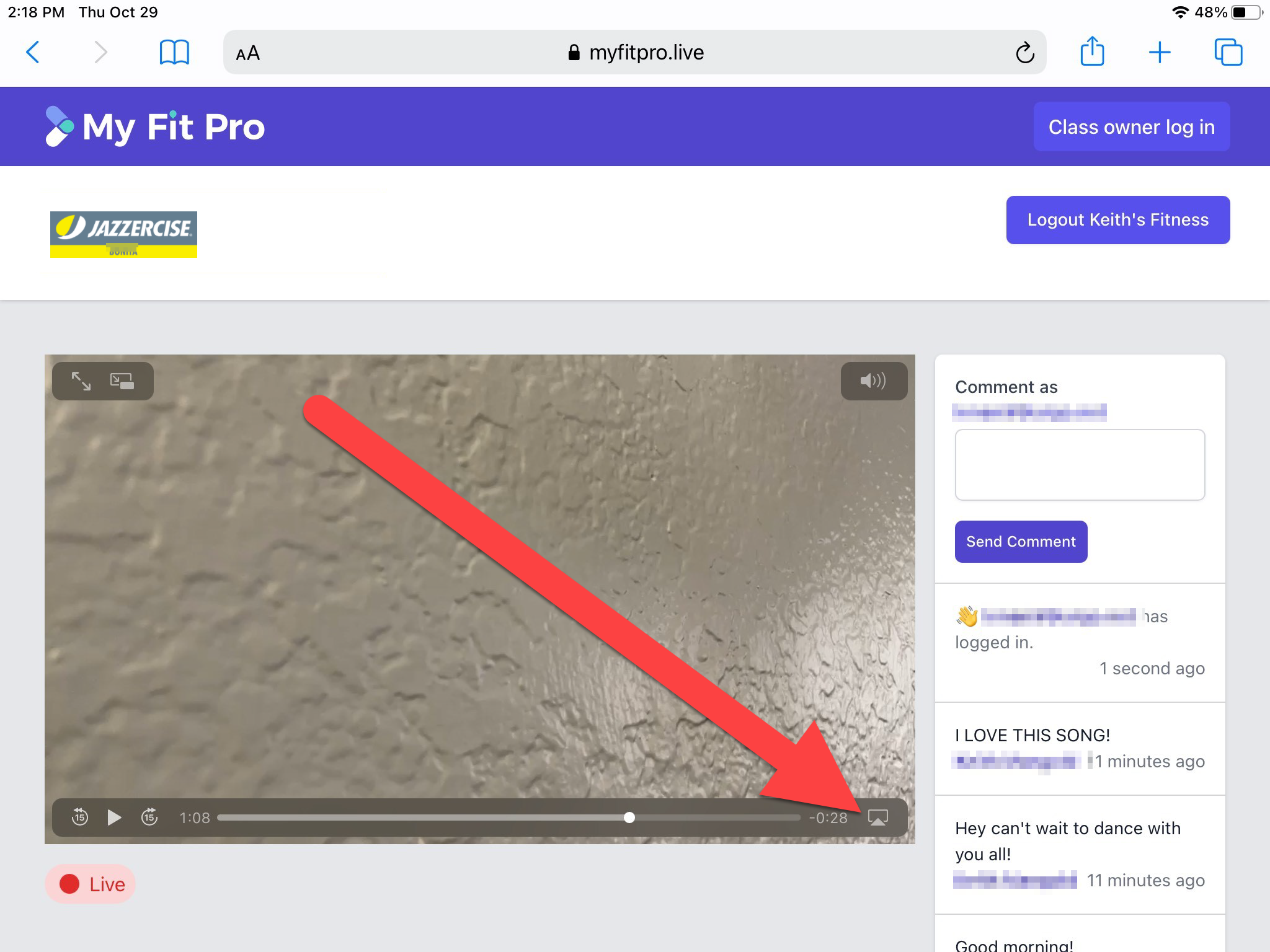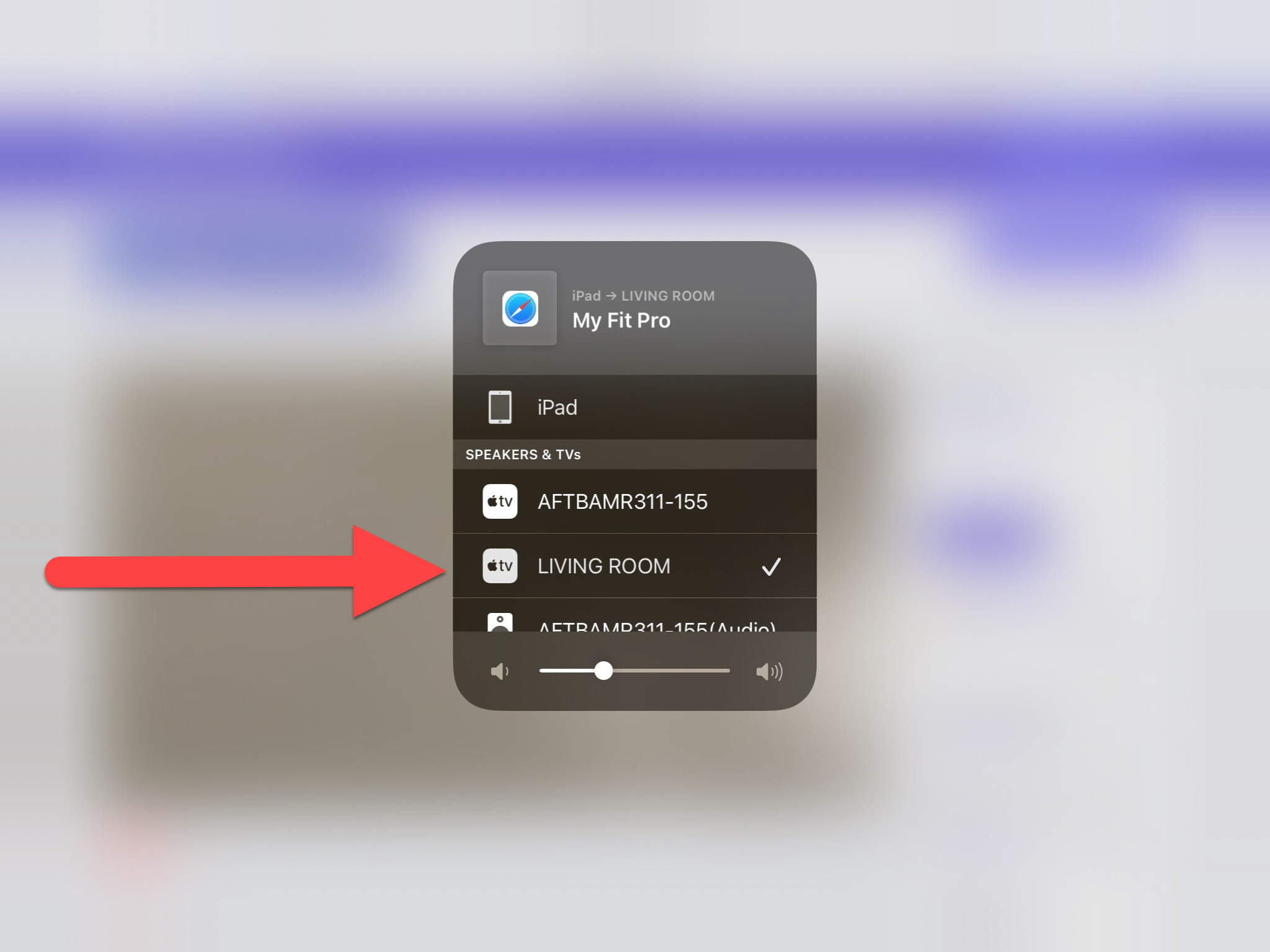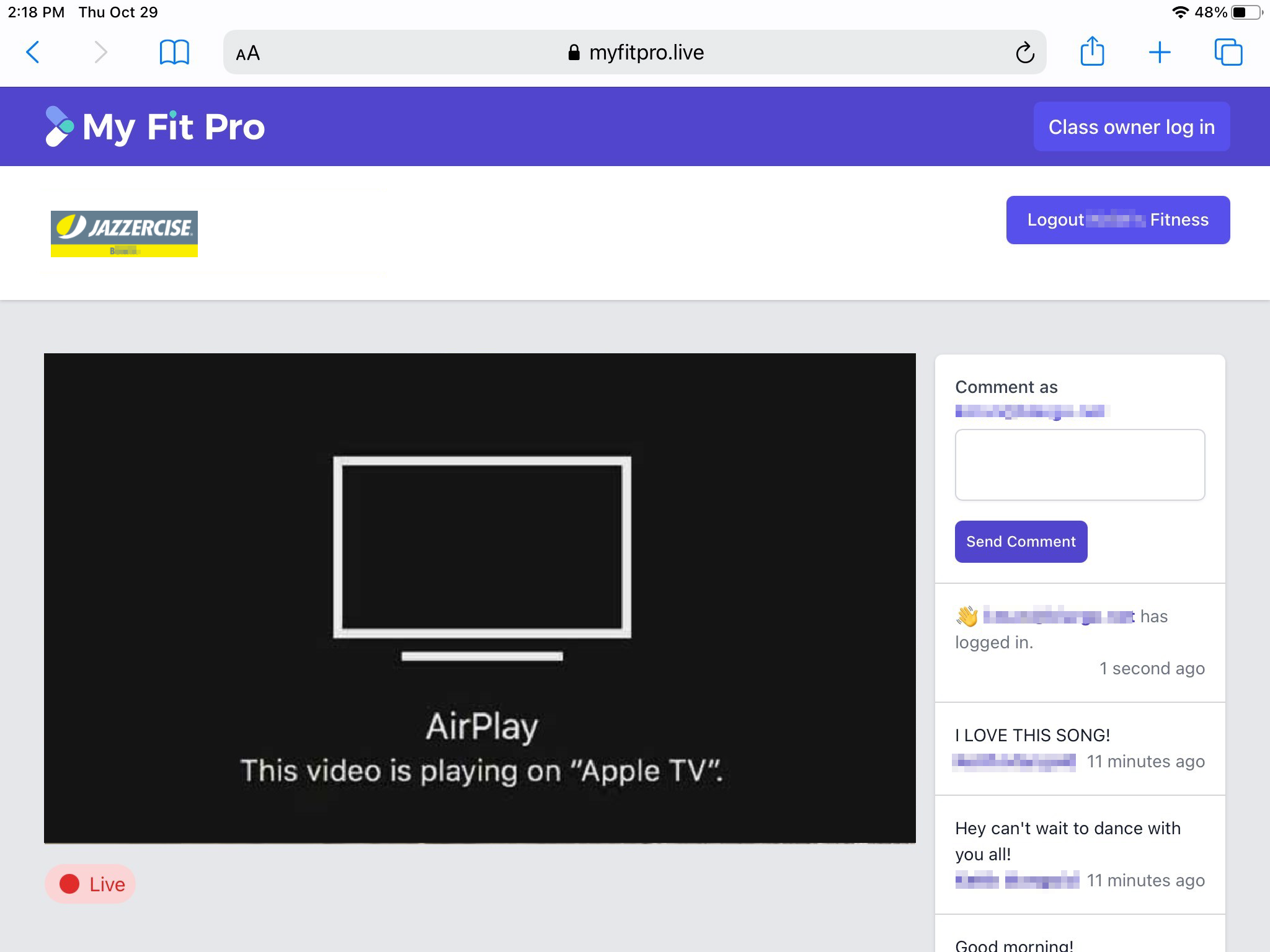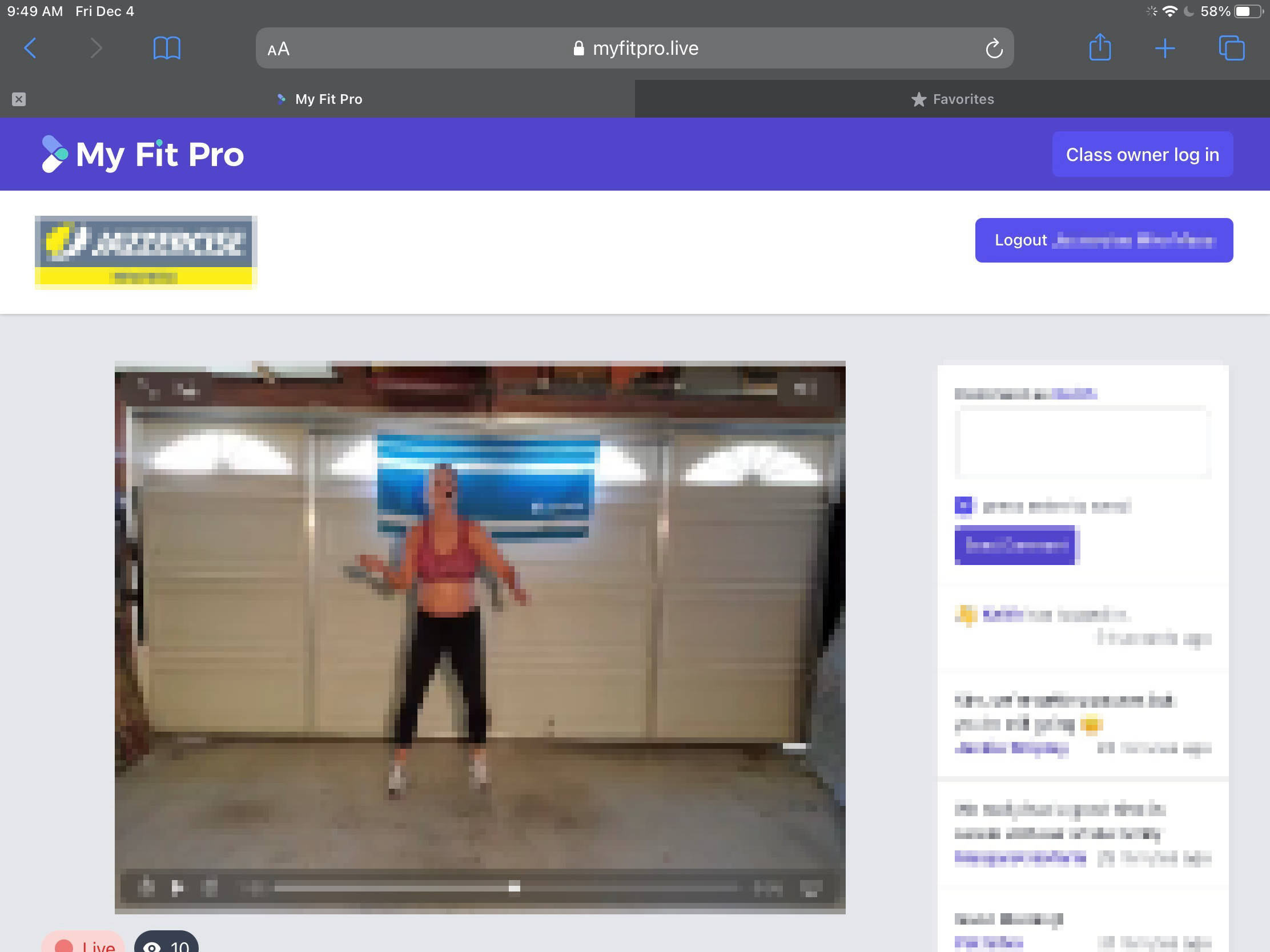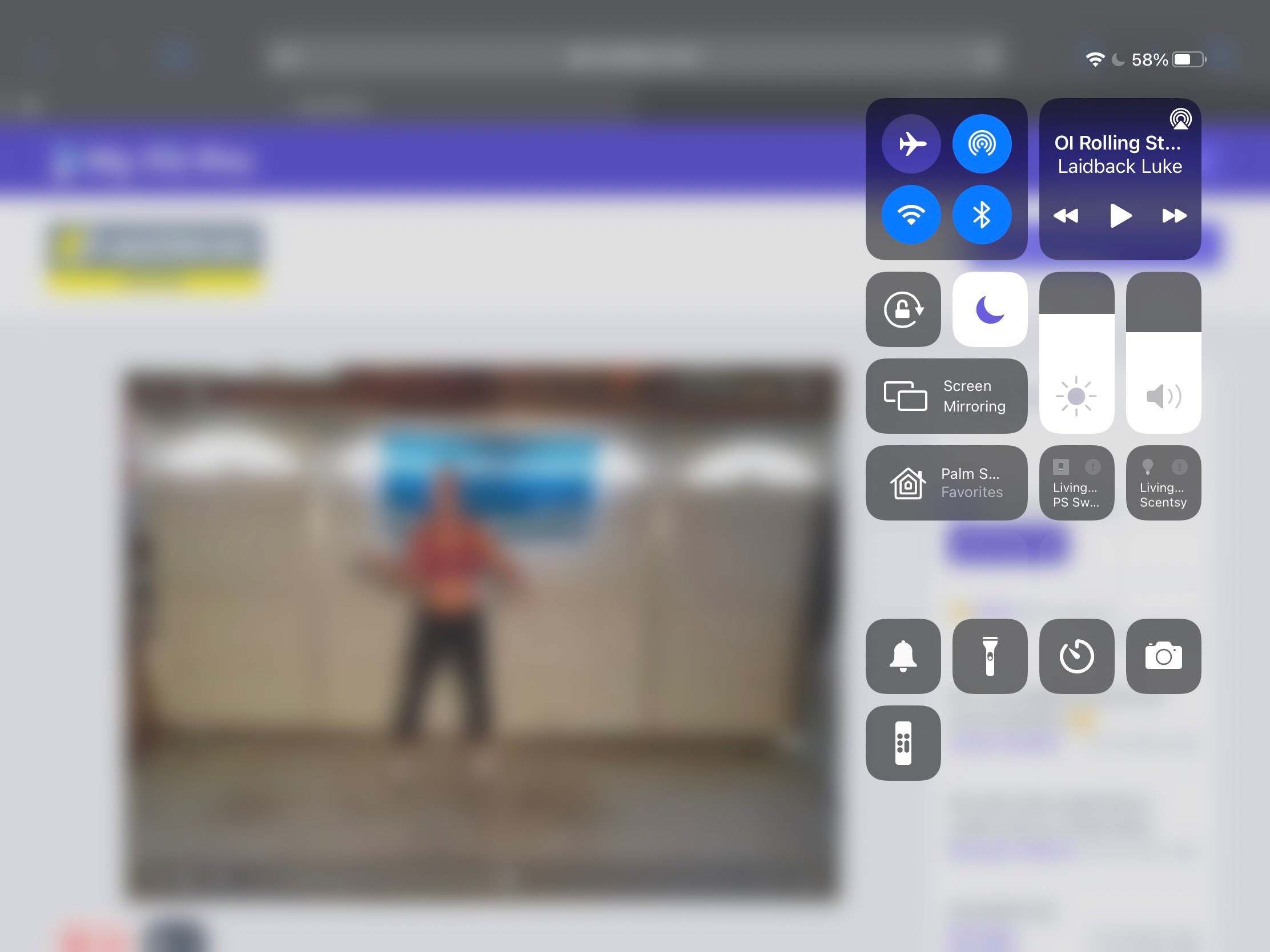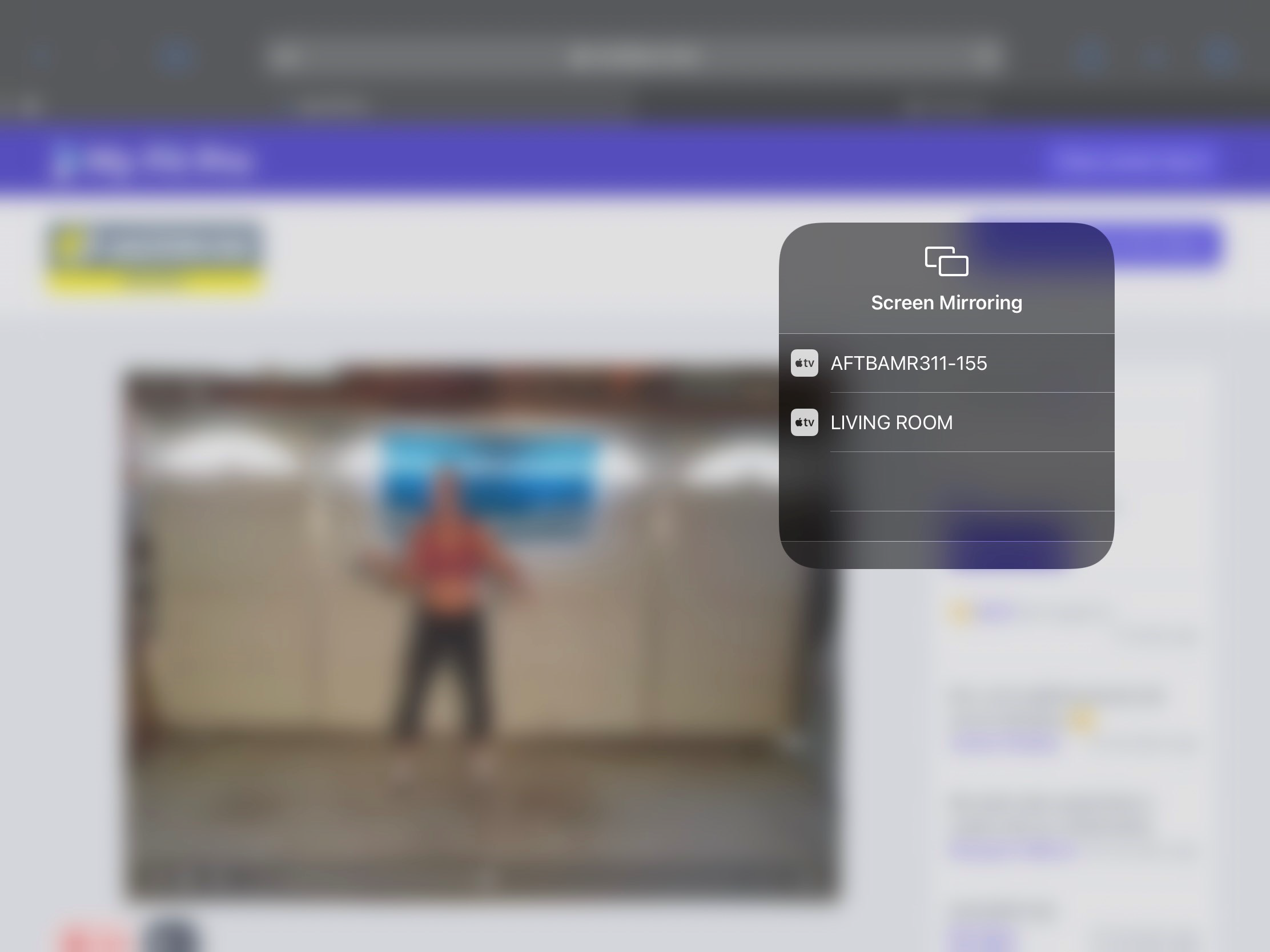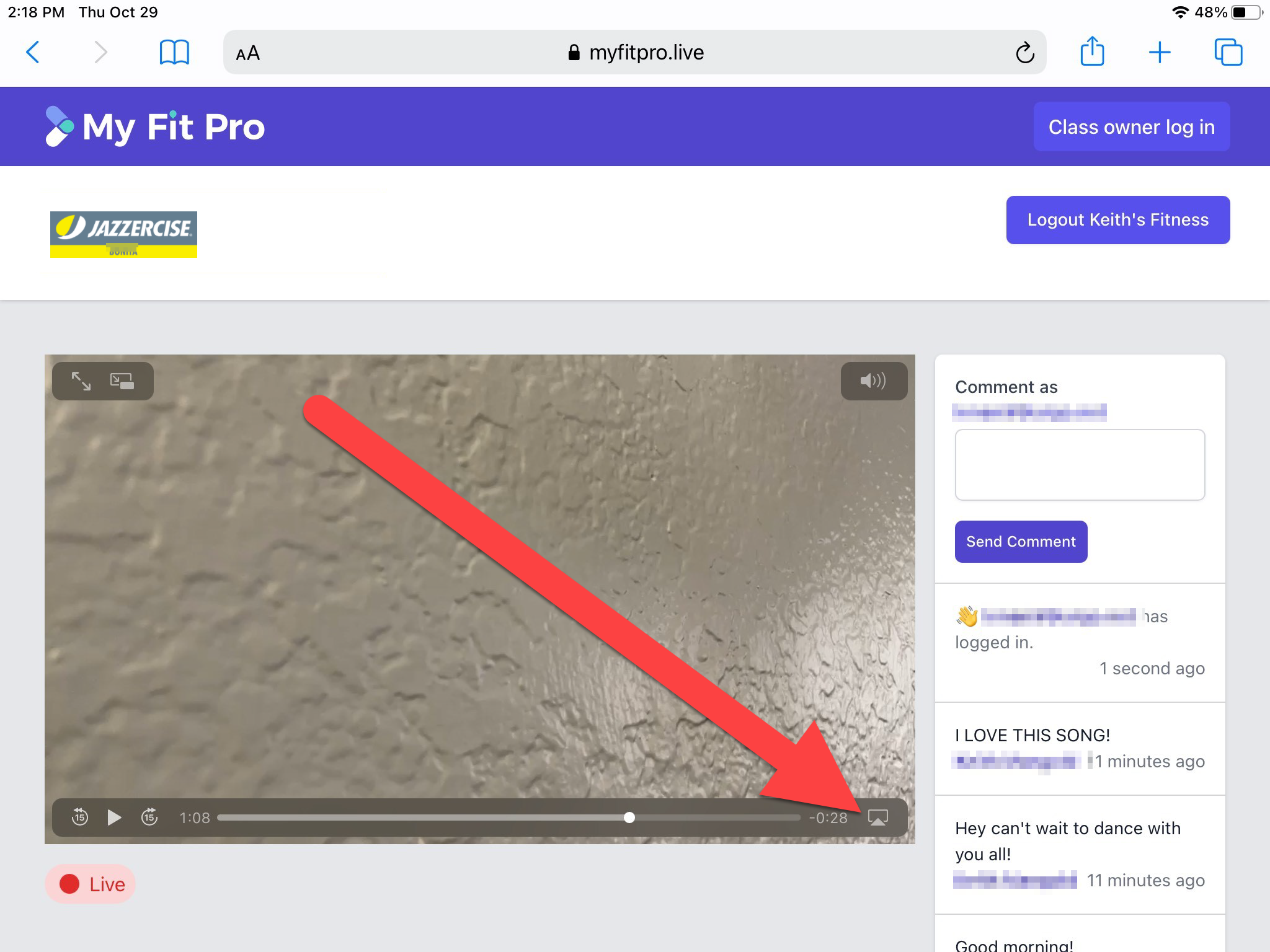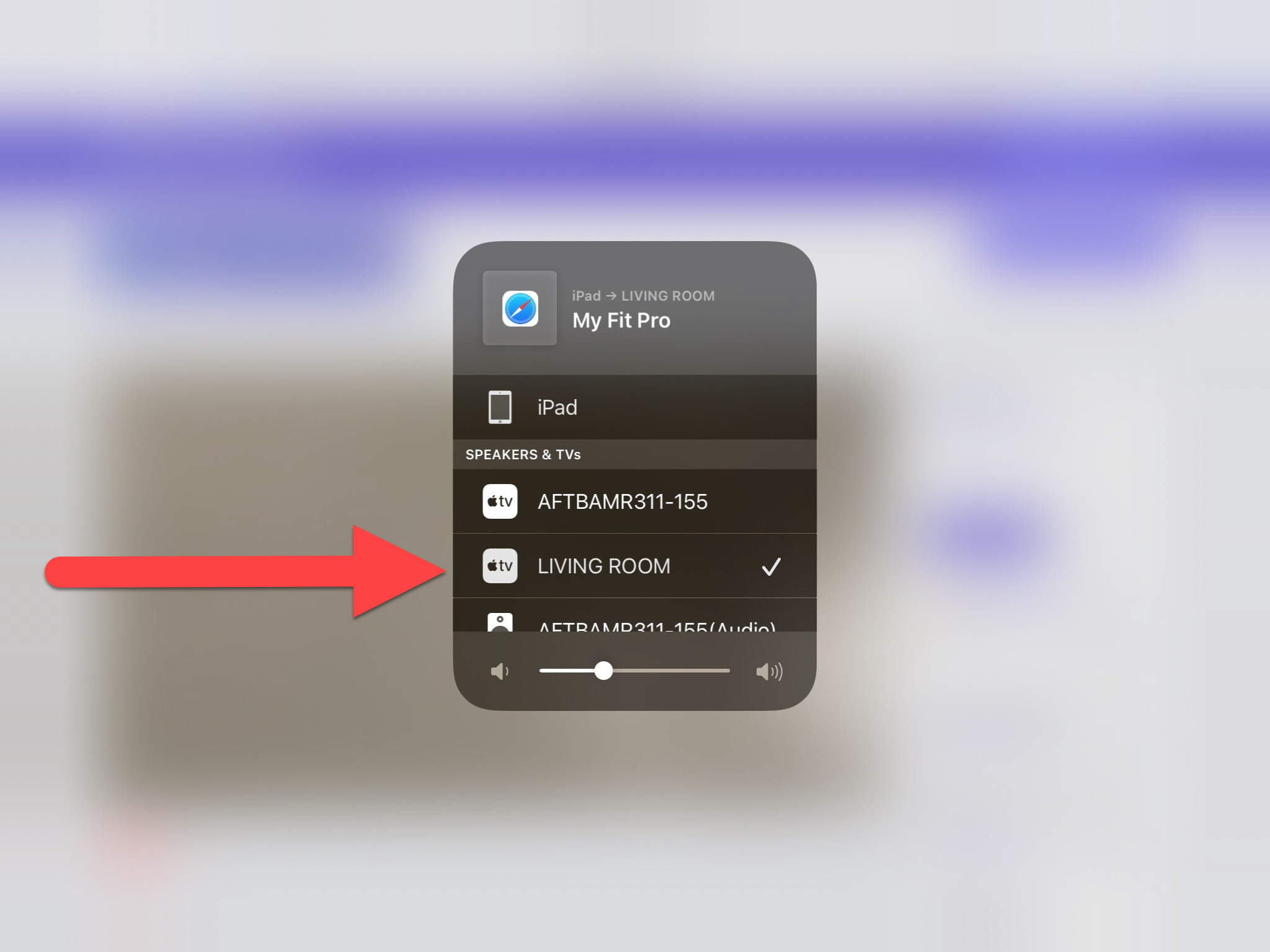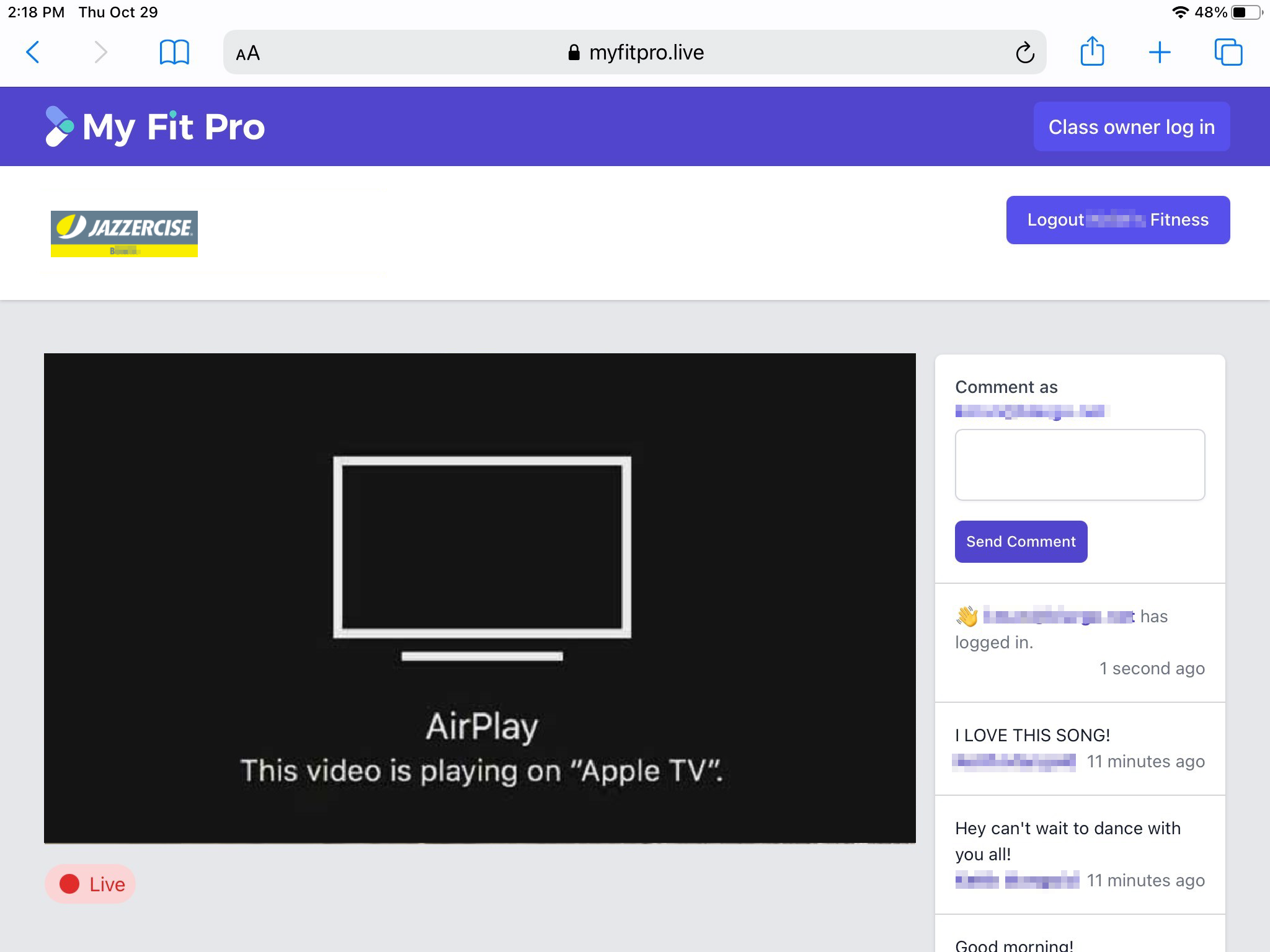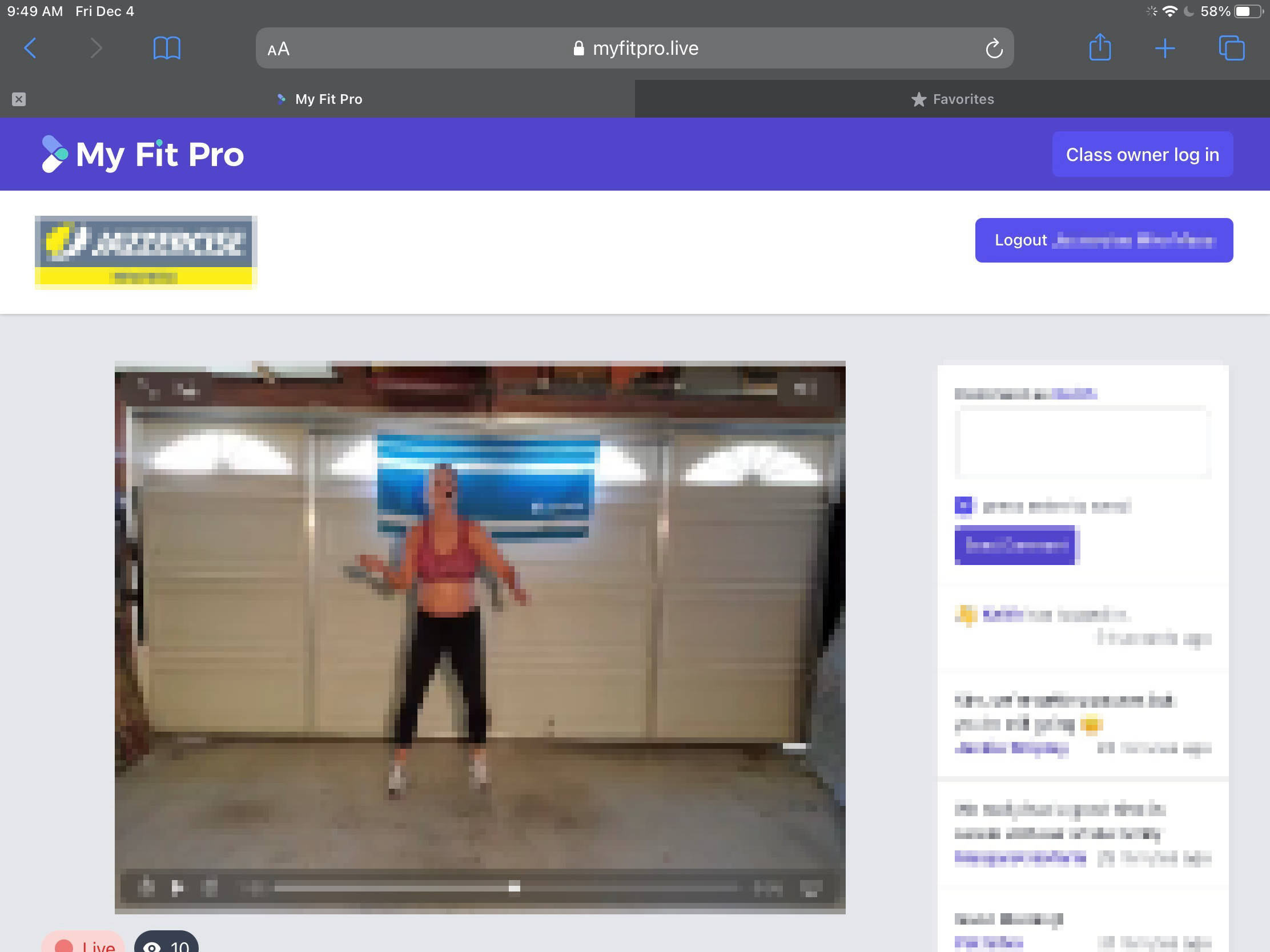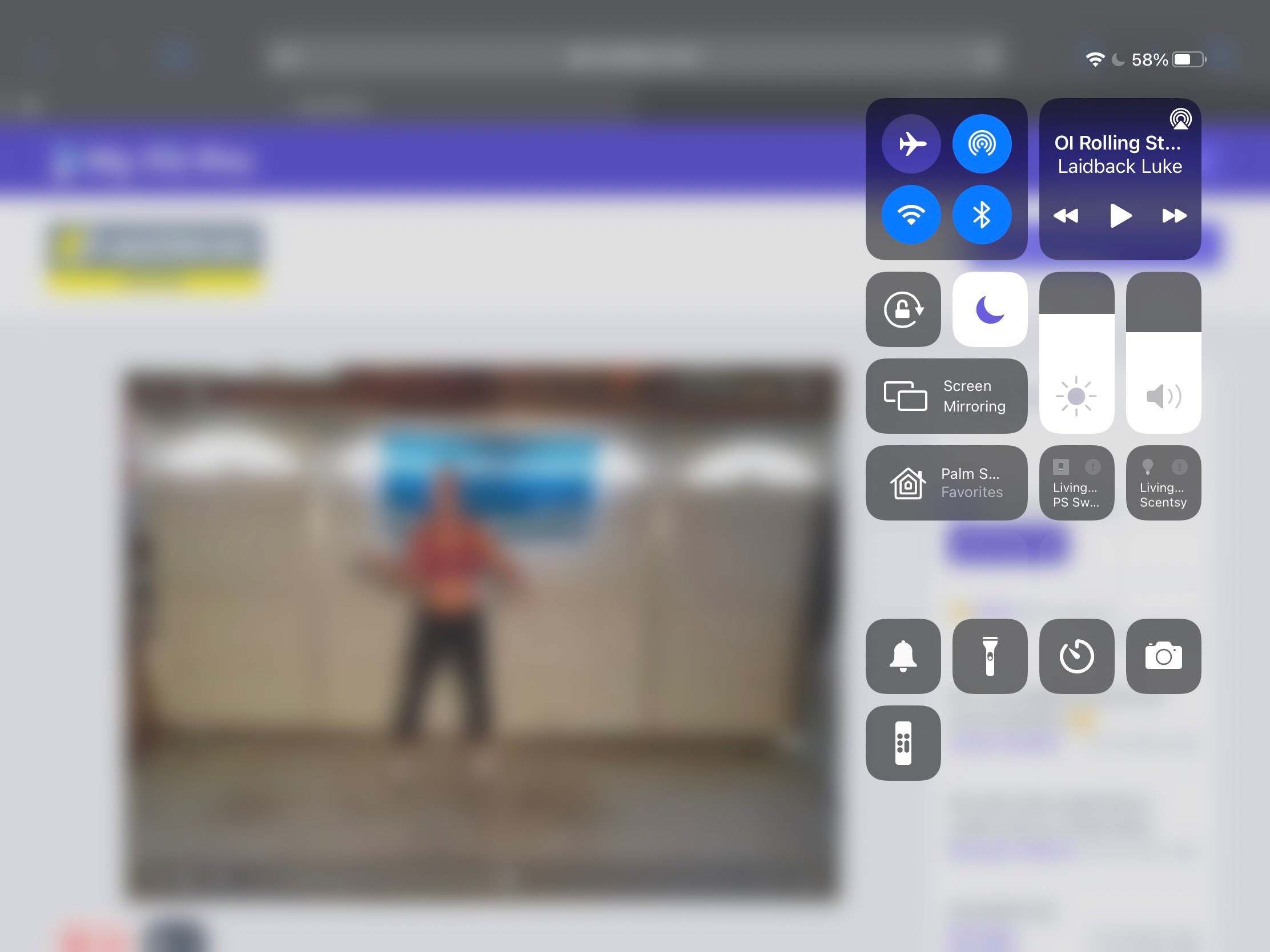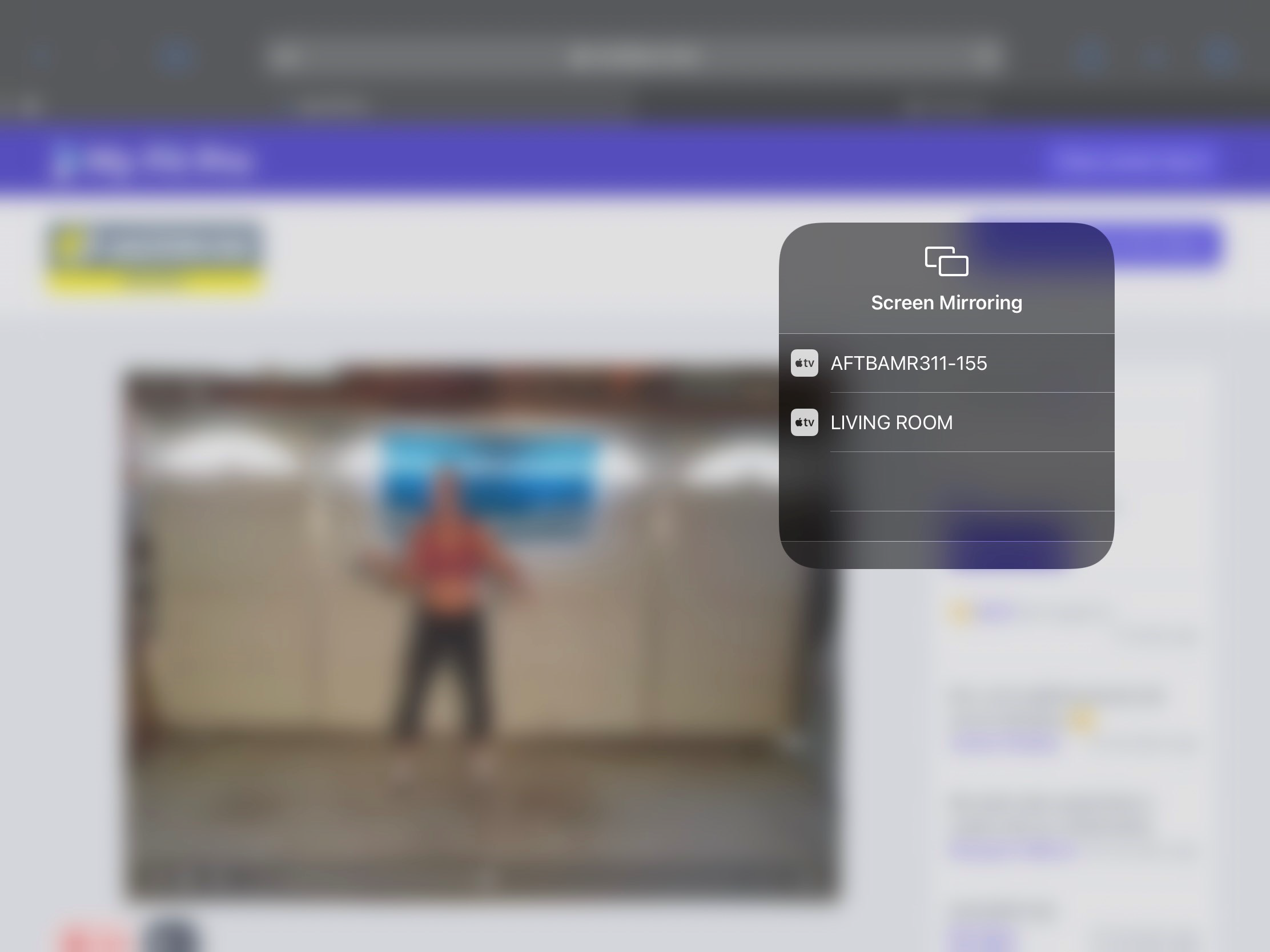Watch from iPhone / iPad to AirPlay
AirPlay Option #1 - Video Only
- Follow the instructions to start watching the video from your iPhone or iPad.
- When the instructor has started class and you can see the video streaming, press the AirPlay button in the bottom right-hand corner of the video player.
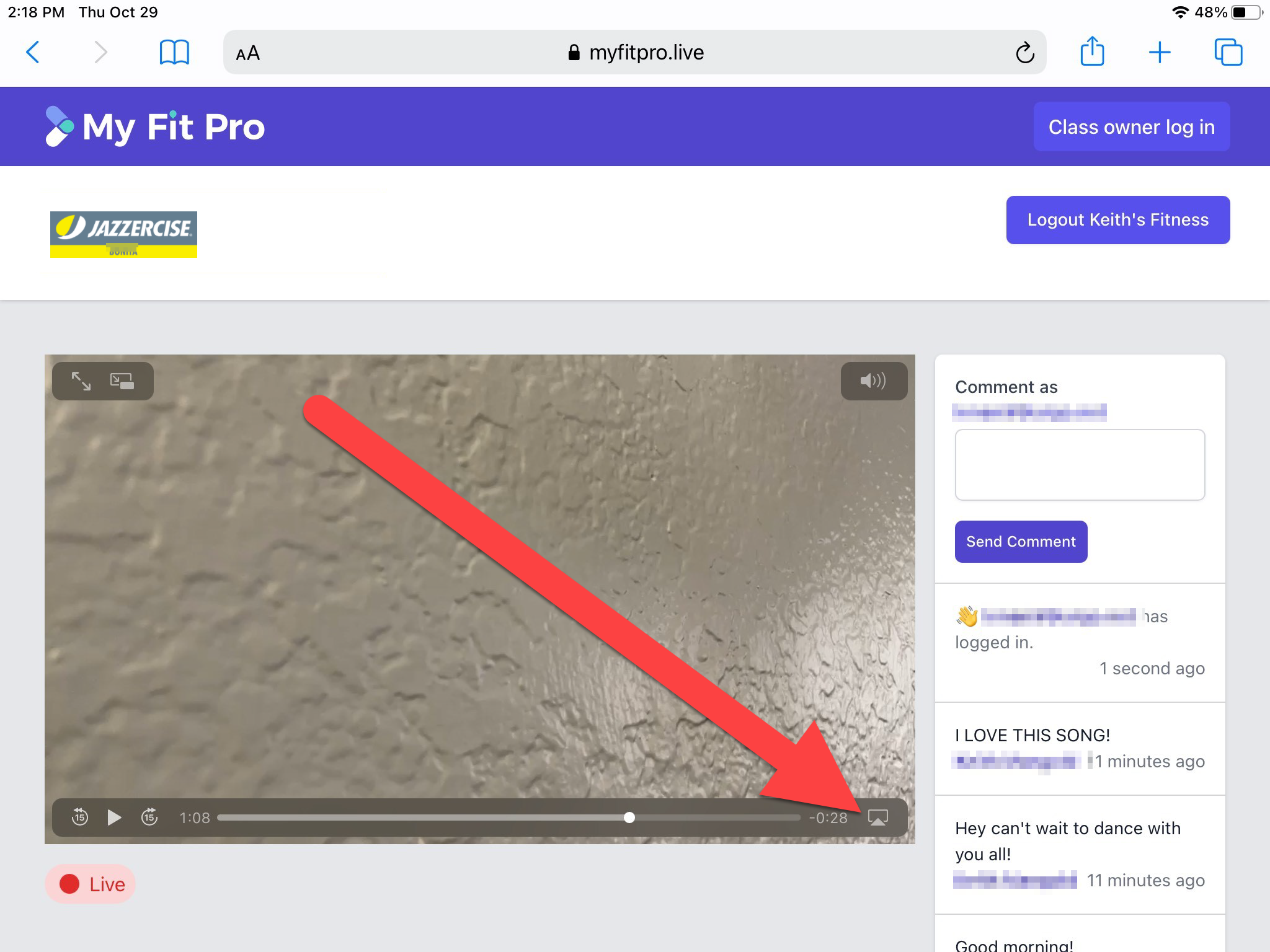
- Chose the device to AirPlay to.
You will see a list of devices. Press the Apple TV or compatible Smart TV. In this example, we are choosing an Apple TV named "Living Room": 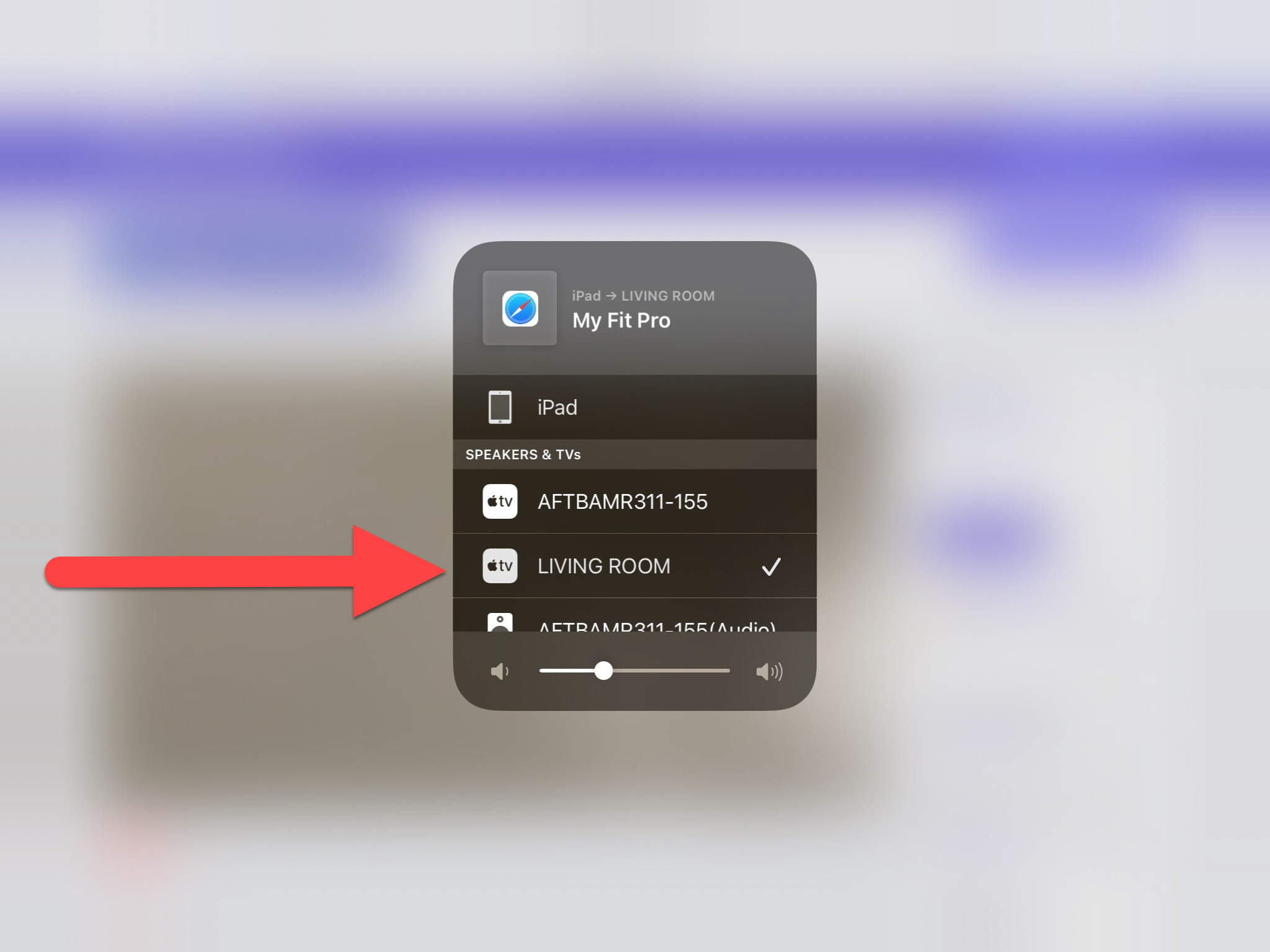
- All done! You show now see on your iPhone or iPad that the video has been replaced with an AirPlay image. The video will now be playing on your TV.
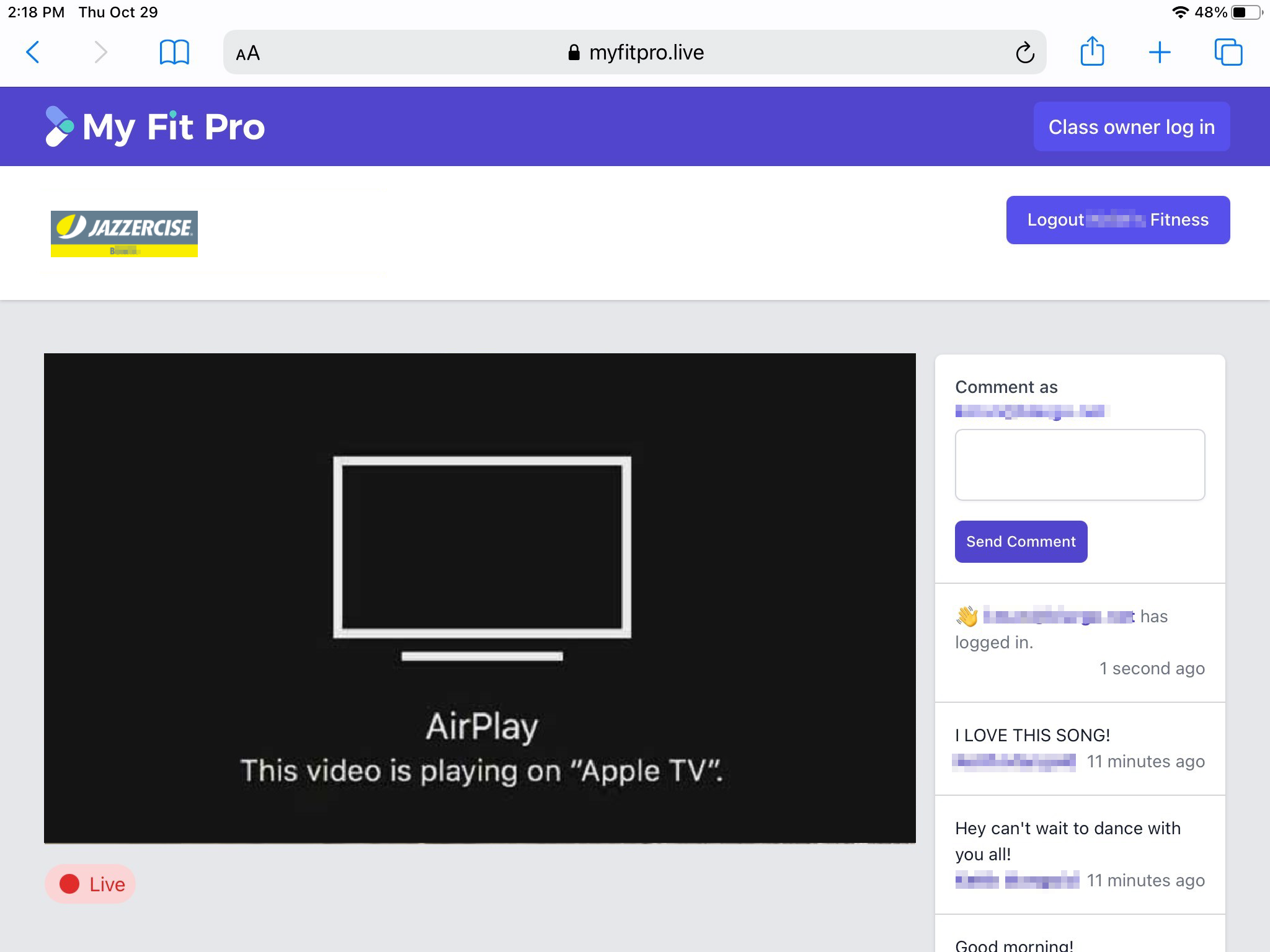
AirPlay Option #2 - Full Screen Mirroring
- Follow the instructions to start watching the video from your iPhone or iPad.
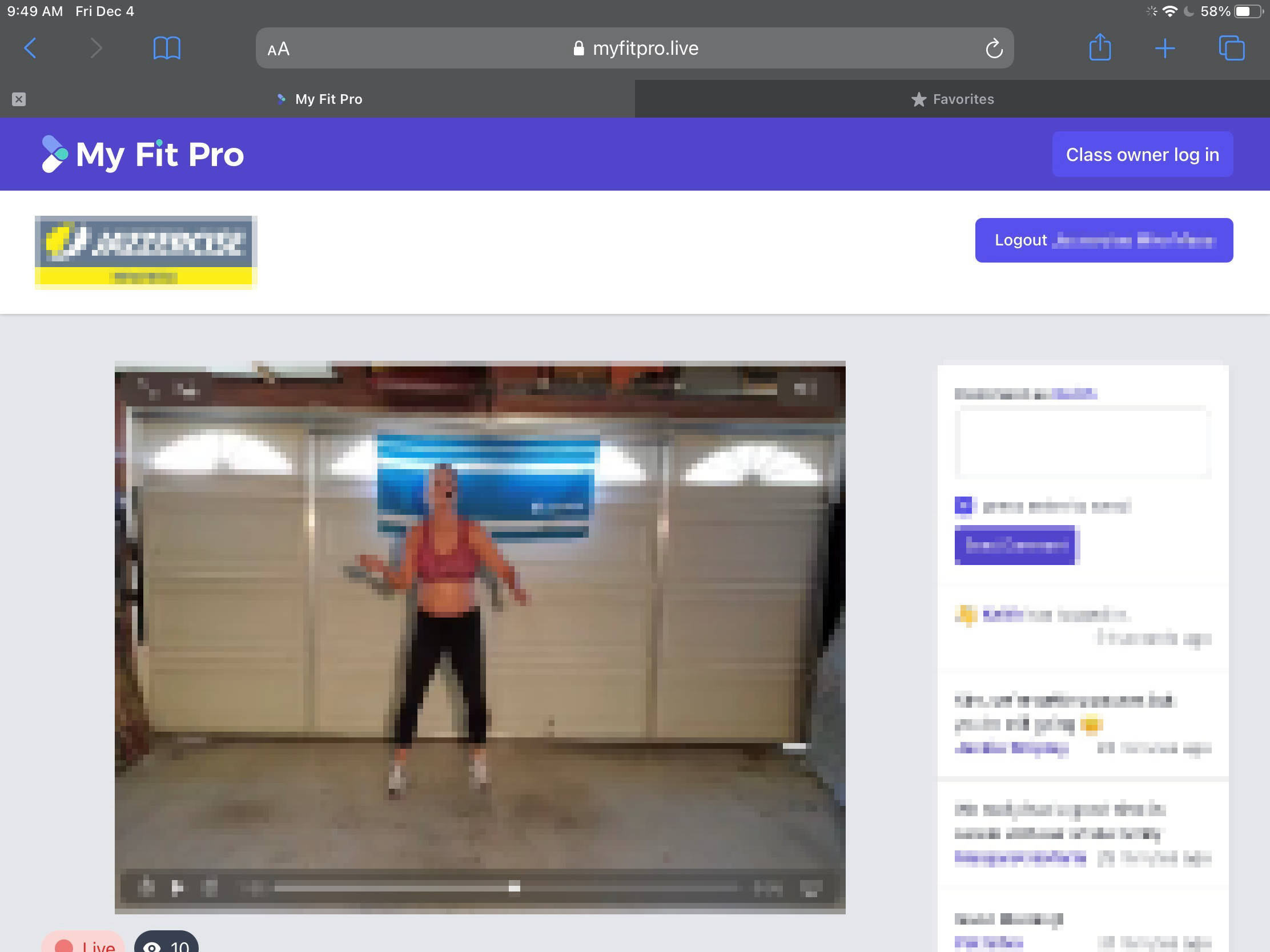
- Access your iPhone / iPad's Control Center by swiping down from the top right hand corner of your screen.
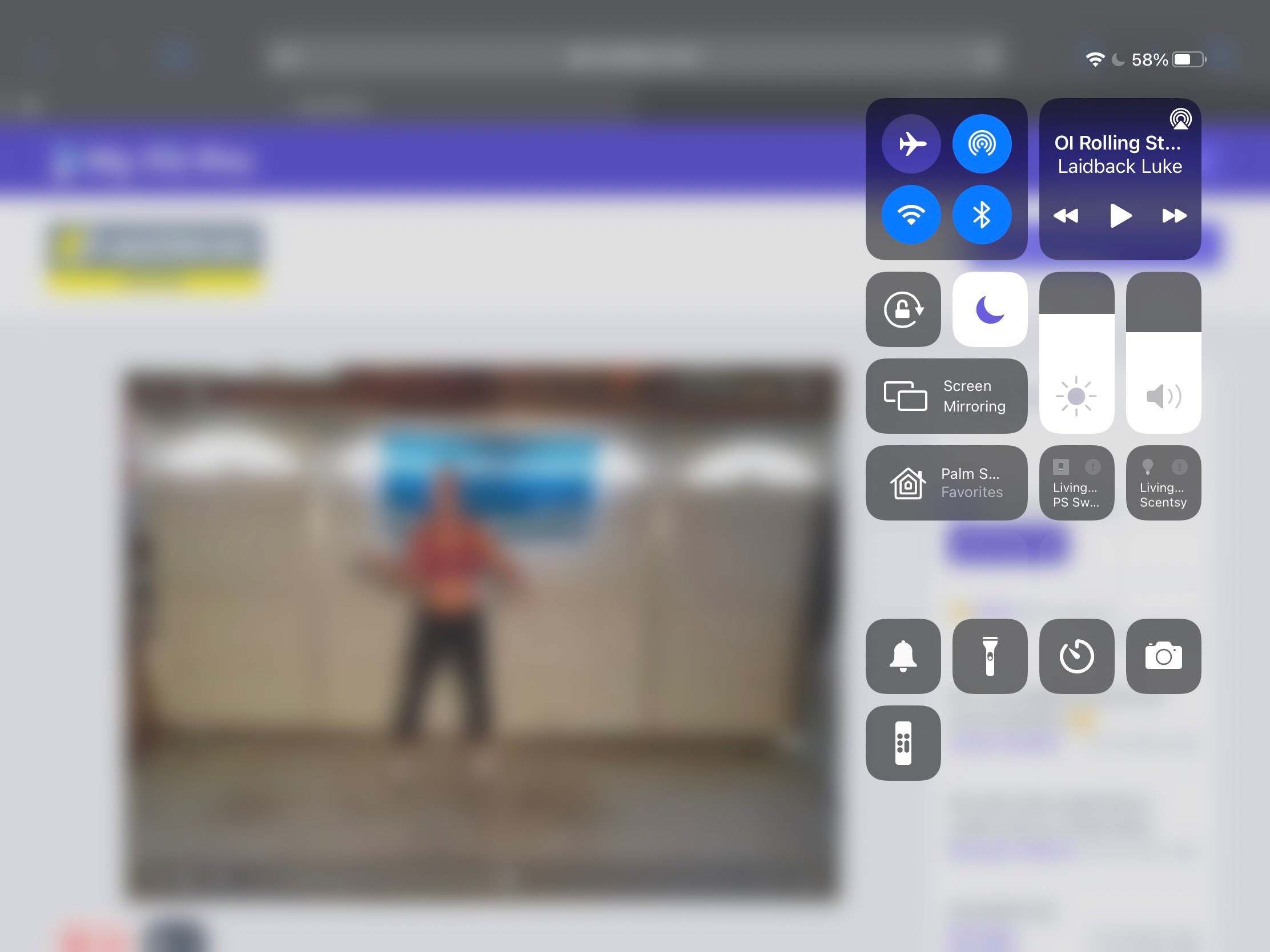
- Select the Screen Mirror option.
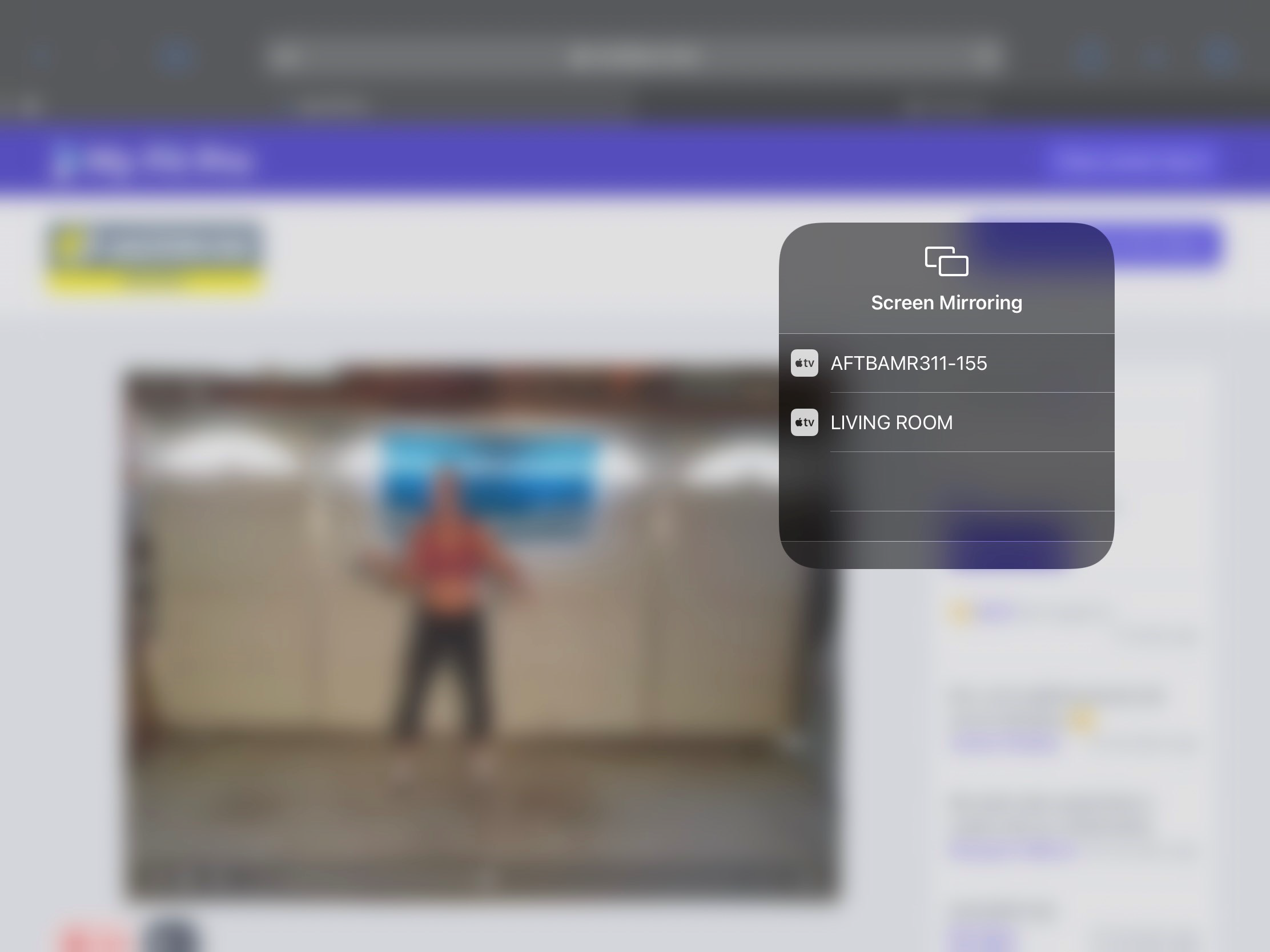
- Chose the device to AirPlay to.
You will see a list of devices. Press the Apple TV or compatible Smart TV. In this example, we are choosing an Apple TV named "Living Room":
- All done! You show now see on your iPhone or iPad that the video has been replaced with an AirPlay image. The video will now be playing on your TV.